Creating the /boot Partition
In a typical situation, the disk drives are new, or formatted clean. The following figure, Figure 10.4, "Two Blank Drives, Ready for Configuration", shows both drives as raw devices with no partitioning configured.
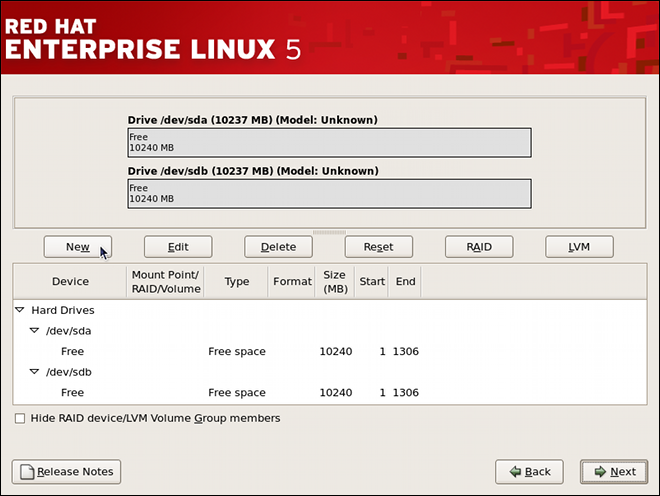
Two Blank Drives, Ready for Configuration
Figure 10.4. Two Blank Drives, Ready for Configuration
The /boot partition cannot reside on an LVM volume because the GRUB boot loader cannot read it.
- Select New.
- Select /boot from the Mount Point pulldown menu.
- Select ext3 from the File System Type pulldown menu.
- Select only the sda checkbox from the Allowable Drives area.
- Leave 100 (the default) in the Size (MB) menu.
- Leave the Fixed size (the default) radio button selected in the Additional Size Options area.
- Select Force to be a primary partition to make the partition be a primary partition. A primary partition is one of the first four partitions on the hard drive. If unselected, the partition is created as a logical partition. If other operating systems are already on the system, unselecting this option should be considered. For more information on primary versus logical/extended partitions, refer to the appendix section of the Community Enterprise Linux Installation Guide.
Refer to Figure 10.5, "Creation of the Boot Partition" to verify your inputted values:

Creation of the Boot Partition
Figure 10.5. Creation of the Boot Partition
Click OK to return to the main screen. The following figure displays the boot partition correctly set:
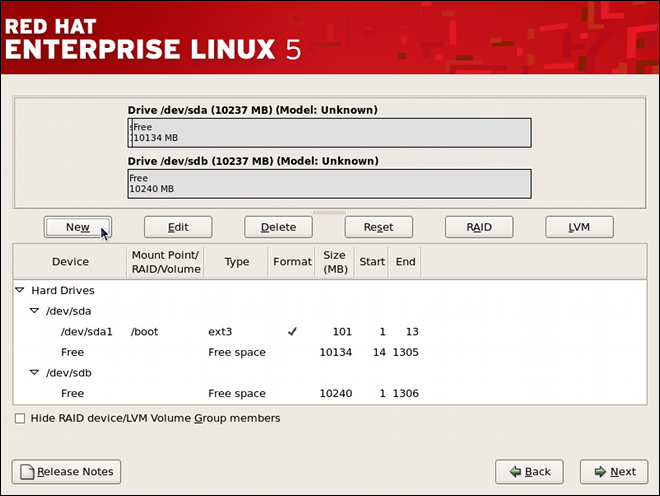
The
/bootPartition DisplayedFigure 10.6. The
/bootPartition Displayed