Default Settings
After defining the Server Name, Webmaster email address, and Available Addresses, click the Virtual Hosts tab. The figure below illustrates the Virtual Hosts tab.

Virtual Hosts Tab
Figure 23.3. Virtual Hosts Tab
Clicking on Edit will display the Virtual Host Properties window from which you can set your preferred settings. To add new settings, click on the Add button which will also display the Virtual Host Properties window. Clicking on the Edit Default Settings button, displays the Virtual Host Properties window without the General Options tab.
In the General Options tab, you can change the hostname, the document root directory and also set the webmaster's email address. In the Host information, you can set the Virtual Host's IP Address and Host Name. The figure below illustrates the General Options tab.

General Options
Figure 23.4. General Options
If you add a virtual host, the settings you configure for the virtual host take precedence for that virtual host. For a directive not defined within the virtual host settings, the default value is used.
The figure below illustrates the Page Optionstab from which you can configure the Directory Page Search List and Error Pages. If you are unsure of these settings, do not modify them.
Site Configuration The entries listed in the Directory Page Search List define the For example, when a user requests the page Use the Error Code section to configure Apache HTTP Server to redirect the client to a local or external URL in the event of a problem or error. This option corresponds to the For example, to redirect a 404 Not Found error code to a webpage that you created in a file called From the Default Error Page Footer menu, you can choose one of the following options:
The You can find out more about configuration directives for SSL on http://httpd.apache.org/docs/2.2/mod/directives.html#S. You also need to determine which SSL options to enable. These are equivalent to using the More information on the above SSL options can be found on http://httpd.apache.org/docs/2.2/mod/mod_ssl.html#ssloptions. The figure below illustrates the SSL tab and the options discussed above.
SSL Use the Logging tab to configure options for specific transfer and error logs.
By default, the server writes the transfer log to the The transfer log contains a list of all attempts to access the Web server. It records the IP address of the client that is attempting to connect, the date and time of the attempt, and the file on the Web server that it is trying to retrieve. Enter the name of the path and file in which to store this information. If the path and file name do not start with a slash (/), the path is relative to the server root directory as configured. This option corresponds to the Logging You can configure a custom log format by checking Use custom logging facilities and entering a custom log string in the Custom Log String field. This configures the The error log contains a list of any server errors that occur. Enter the name of the path and file in which to store this information. If the path and file name do not start with a slash (/), the path is relative to the server root directory as configured. This option corresponds to the Use the Log Level menu to set the verbosity of the error messages in the error logs. It can be set (from least verbose to most verbose) to emerg, alert, crit, error, warn, notice, info or debug. This option corresponds to the The value chosen with the Reverse DNS Lookup menu defines the If you choose Reverse Lookup, your server automatically resolves the IP address for each connection which requests a document from your Web server. Resolving the IP address means that your server makes one or more connections to the DNS in order to find out the hostname that corresponds to a particular IP address.
If you choose Double Reverse Lookup, your server performs a double-reverse DNS. In other words, after a reverse lookup is performed, a forward lookup is performed on the result. At least one of the IP addresses in the forward lookup must match the address from the first reverse lookup.
Generally, you should leave this option set to No Reverse Lookup, because the DNS requests add a load to your server and may slow it down. If your server is busy, the effects of trying to perform these reverse lookups or double reverse lookups may be quite noticeable.
Reverse lookups and double reverse lookups are also an issue for the Internet as a whole. Each individual connection made to look up each hostname adds up. Therefore, for your own Web server's benefit, as well as for the Internet's benefit, you should leave this option set to No Reverse Lookup. Use the Environment tab to configure options for specific variables to set, pass, or unset for CGI scripts.
Sometimes it is necessary to modify environment variables for CGI scripts or server-side include (SSI) pages. The Apache HTTP Server can use the Use the Set for CGI Scripts section to set an environment variable that is passed to CGI scripts and SSI pages. For example, to set the environment variable Use the Pass to CGI Scripts section to pass the value of an environment variable when the server is first started to CGI scripts. To see this environment variable, type the command Environment Variables To remove an environment variable so that the value is not passed to CGI scripts and SSI pages, use the Unset for CGI Scripts section. Click Add in the Unset for CGI Scripts section, and enter the name of the environment variable to unset. Click OK to add it to the list. This corresponds to the To edit any of these environment values, select it from the list and click the corresponding Edit button. To delete any entry from the list, select it and click the corresponding Delete button.
To learn more about environment variables in the Apache HTTP Server, refer to the following: http://httpd.apache.org/docs/2.2/env.html Use the Directories page in the Performance tab to configure options for specific directories. This corresponds to the Directories Click the Edit button in the top right-hand corner to configure the Default Directory Options for all directories that are not specified in the Directory list below it. The options that you choose are listed as the To specify options for specific directories, click the Add button beside the Directory list box. A window as shown in Figure 23.10, "Directory Settings" appears. Enter the directory to configure in the Directory text field at the bottom of the window. Select the options in the right-hand list and configure the Directory Settings If you check the Let .htaccess files override directory options, the configuration directives in the Site Configuration

Figure 23.5. Site Configuration
DirectoryIndex directive. The DirectoryIndex is the default page served by the server when a user requests an index of a directory by specifying a forward slash (/) at the end of the directory name.
http://www.example.com/this_directory/, they are going to get either the DirectoryIndex page, if it exists, or a server-generated directory list. The server tries to find one of the files listed in the DirectoryIndex directive and returns the first one it finds. If it does not find any of these files and if Options Indexes is set for that directory, the server generates and returns a list, in HTML format, of the subdirectories and files in the directory.
ErrorDocument directive. If a problem or error occurs when a client tries to connect to the Apache HTTP Server, the default action is to display the short error message shown in the Error Code column. To override this default configuration, select the error code and click the Edit button. Choose Default to display the default short error message. Choose URL to redirect the client to an external URL and enter a complete URL, including the http://, in the Location field. Choose File to redirect the client to an internal URL and enter a file location under the document root for the Web server. The location must begin the a slash (/) and be relative to the Document Root.
404.html, copy 404.html to DocumentRoot/../error/404.htmlDocumentRoot is the Document Root directory that you have defined (the default is /var/www/html/). If the Document Root is left as the default location, the file should be copied to /var/www/error/404.html. Then, choose File as the Behavior for 404 - Not Found error code and enter /error/404.html as the Location.
ServerAdmin directive.
SSL Support
mod_ssl enables encryption of the HTTP protocol over SSL. SSL (Secure Sockets Layer) protocol is used for communication and encryption over TCP/IP networks. The SSL tab enables you to configure SSL for your server. To configure SSL you need to provide the path to your:
SSLCertificateFile directive which points the path to the PEM (Privacy Enhanced Mail)-encoded server certificate file.
SSLCertificateKeyFile directive which points the path to the PEM-encoded server private key file.
SSLCertificateChainFile directive which points the path to the certificate file containing all the server's chain of certificates.
SSLOptions with the following options:
SSL_SERVER_CERT, SSL_CLIENT_CERT and SSL_CLIENT_CERT_CHAIN_n where n is a number 0,1,2,3,4... These files are used for more certificate checks by CGI scripts.
SSLRequireSSL and SSLRequire directives indicate access is forbidden.
mod_ssl which also performs safe parameter checks. It is recommended to enable OptRenegotiate on a per directory basis.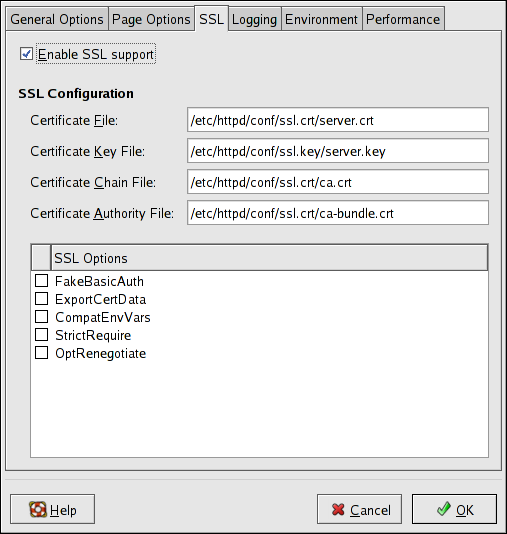
Figure 23.6. SSL
Logging
/var/log/httpd/access_log file and the error log to the /var/log/httpd/error_log file.
TransferLog directive.

Figure 23.7. Logging
LogFormat directive. Refer to http://httpd.apache.org/docs/2.2/mod/mod_log_config.html#logformat for details on the format of this directive.
ErrorLog directive.
LogLevel directive.
HostnameLookups directive. Choosing No Reverse Lookup sets the value to off. Choosing Reverse Lookup sets the value to on. Choosing Double Reverse Lookup sets the value to double.
Environment Variables
mod_env module to configure the environment variables which are passed to CGI scripts and SSI pages. Use the Environment Variables page to configure the directives for this module.
MAXNUM to 50, click the Add button inside the Set for CGI Script section, as shown in Figure 23.8, "Environment Variables", and type MAXNUM in the Environment Variable text field and 50 in the Value to set text field. Click OK to add it to the list. The Set for CGI Scripts section configures the SetEnv directive.
env at a shell prompt. Click the Add button inside the Pass to CGI Scripts section and enter the name of the environment variable in the resulting dialog box. Click OK to add it to the list. The Pass to CGI Scripts section configures the PassEnv directive.

Figure 23.8. Environment Variables
UnsetEnv directive.
Directories
<Directory> directive.

Figure 23.9. Directories
Options directive within the <Directory> directive. You can configure the following options:
#exec and #include commands in CGI scripts.
DirectoryIndex (such as index.html) exists in the requested directory.
Order directive with the left-hand side options. The Order directive controls the order in which allow and deny directives are evaluated. In the Allow hosts from and Deny hosts from text field, you can specify one of the following:
all to allow access to all hosts.
192.168.1.0/255.255.255.0
10.3.0.0/16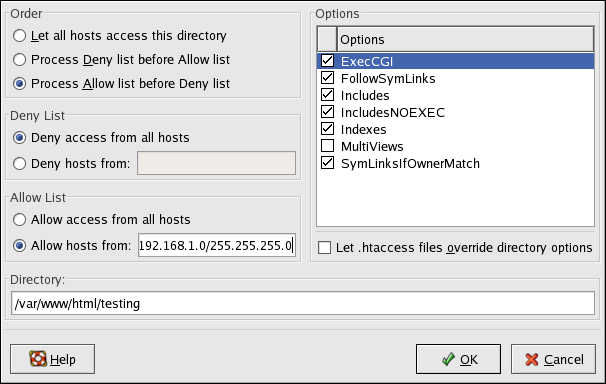
Figure 23.10. Directory Settings
.htaccess file take precedence.