System Processes
The ps ax command displays a list of current system processes, including processes owned by other users. To display the owner alongside each process, use the ps aux command. This list is a static list; in other words, it is a snapshot of what was running when you invoked the command. If you want a constantly updated list of running processes, use top as described below.
The ps output can be long. To prevent it from scrolling off the screen, you can pipe it through less:
ps aux | lessYou can use the ps command in combination with the grep command to see if a process is running. For example, to determine if Emacs is running, use the following command:
ps ax | grep emacsThe top command displays currently running processes and important information about them including their memory and CPU usage. The list is both real-time and interactive. An example of output from the top command is provided as follows:
top - 15:02:46 up 35 min, 4 users, load average: 0.17, 0.65, 1.00
Tasks: 110 total, 1 running, 107 sleeping, 0 stopped, 2 zombie
Cpu(s): 41.1% us, 2.0% sy, 0.0% ni, 56.6% id, 0.0% wa, 0.3% hi, 0.0% si
Mem: 775024k total, 772028k used, 2996k free, 68468k buffers
Swap: 1048568k total, 176k used, 1048392k free, 441172k cached
PID USER PR NI VIRT RES SHR S %CPU %MEM TIME+ COMMAND
4624 root 15 0 40192 18m 7228 S 28.4 2.4 1:23.21 X
4926 mhideo 15 0 55564 33m 9784 S 13.5 4.4 0:25.96 gnome-terminal
6475 mhideo 16 0 3612 968 760 R 0.7 0.1 0:00.11 top
4920 mhideo 15 0 20872 10m 7808 S 0.3 1.4 0:01.61 wnck-applet
1 root 16 0 1732 548 472 S 0.0 0.1 0:00.23 init
2 root 34 19 0 0 0 S 0.0 0.0 0:00.00 ksoftirqd/0
3 root 5 -10 0 0 0 S 0.0 0.0 0:00.03 events/0
4 root 6 -10 0 0 0 S 0.0 0.0 0:00.02 khelper
5 root 5 -10 0 0 0 S 0.0 0.0 0:00.00 kacpid
29 root 5 -10 0 0 0 S 0.0 0.0 0:00.00 kblockd/0
47 root 16 0 0 0 0 S 0.0 0.0 0:01.74 pdflush
50 root 11 -10 0 0 0 S 0.0 0.0 0:00.00 aio/0
30 root 15 0 0 0 0 S 0.0 0.0 0:00.05 khubd
49 root 16 0 0 0 0 S 0.0 0.0 0:01.44 kswapd0
To exit top, press the q key.
Table 40.1, "Interactive top commands" contains useful interactive commands that you can use with top. For more information, refer to the top(1) manual page.
Table 40.1. Interactive top commands
| Command | Description |
|---|---|
| Space | Immediately refresh the display |
| h | Display a help screen |
| k | Kill a process. You are prompted for the process ID and the signal to send to it. |
| n | Change the number of processes displayed. You are prompted to enter the number. |
| u | Sort by user. |
| M | Sort by memory usage. |
| P | Sort by CPU usage. |
If you prefer a graphical interface for top, you can use the GNOME System Monitor. To start it from the desktop, select System > Administration > System Monitor or type gnome-system-monitor at a shell prompt (such as an XTerm). Select the Process Listing tab.
The GNOME System Monitor allows you to search for a process in the list of running processes. Using the Gnome System Monitor, you can also view all processes, your processes, or active processes.
The Edit menu item allows you to:
- Stop a process.
- Continue or start a process.
- End a processes.
- Kill a process.
- Change the priority of a selected process.
- Edit the System Monitor preferences. These include changing the interval seconds to refresh the list and selecting process fields to display in the System Monitor window.
The View menu item allows you to:
- View only active processes.
- View all processes.
- View my processes.
- View process dependencies.
- Hide a process.
- View hidden processes.
- View memory maps.
- View the files opened by the selected process.
To stop a process, select it and click End Process. Alternatively you can also stop a process by selecting it, clicking Edit on your menu and selecting Stop Process.
To sort the information by a specific column, click on the name of the column. This sorts the information by the selected column in ascending order. Click on the name of the column again to toggle the sort between ascending and descending order.
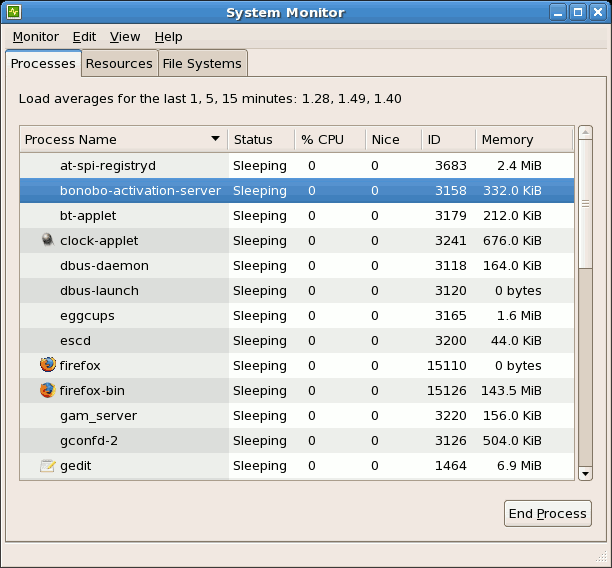
Process Listing of GNOME System Monitor