Connecting to a Samba Share
You can use Nautilus to view available Samba shares on your network. Select Places (on the Panel) > Network Servers to view a list of Samba workgroups on your network. You can also type smb: in the File > Open Location bar of Nautilus to view the workgroups.
As shown in Figure 21.1, "SMB Workgroups in Nautilus", an icon appears for each available SMB workgroup on the network.
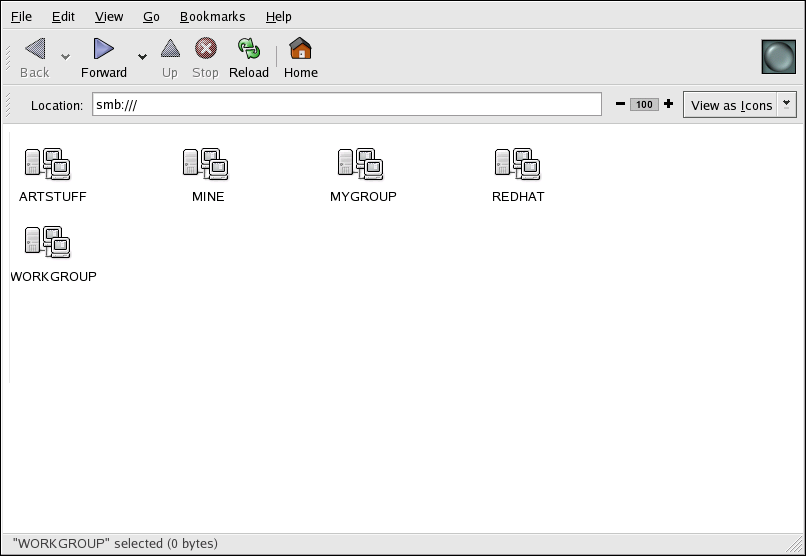
SMB Workgroups in Nautilus
Figure 21.1. SMB Workgroups in Nautilus
Double-click one of the workgroup icons to view a list of computers within the workgroup.
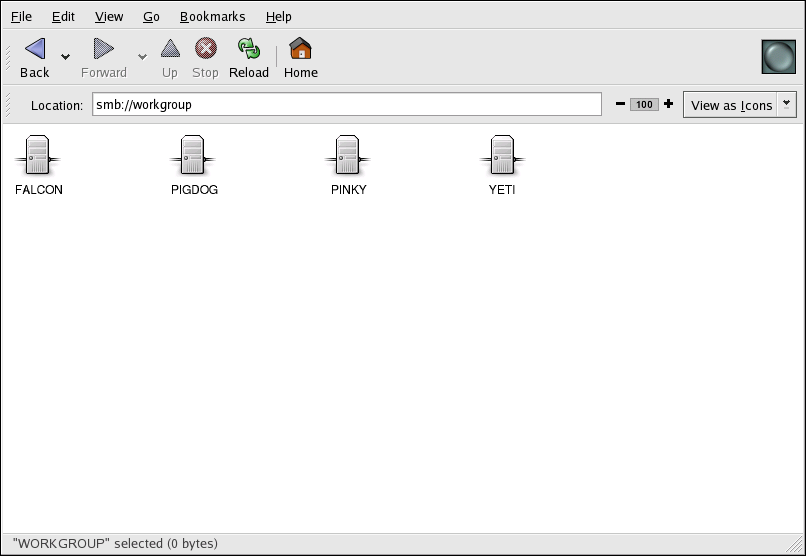
SMB Machines in Nautilus
Figure 21.2. SMB Machines in Nautilus
As you can see from Figure 21.2, "SMB Machines in Nautilus", there is an icon for each machine within the workgroup. Double-click on an icon to view the Samba shares on the machine. If a username and password combination is required, you are prompted for them.
Alternately, you can also specify the Samba server and sharename in the Location: bar for Nautilus using the following syntax (replace <servername> and <sharename> with the appropriate values):
smb://<servername>/<sharename>Mounting the Share
Sometimes it is useful to mount a Samba share to a directory so that the files in the directory can be treated as if they are part of the local file system.
To mount a Samba share to a directory, create create a directory to mount it to (if it does not already exist), and execute the following command as root:
mount -t cifs -o <username>,<password> //<servername>/<sharename> /mnt/point/This command mounts <sharename> from <servername> in the local directory /mnt/point/. For more information about mounting a samba share, refer to man mount.cifs.