Creating the RAID Partitions
In a typical situation, the disk drives are new or are formatted. Both drives are shown as raw devices with no partition configuration in Figure 5.1, "Two Blank Drives, Ready For Configuration".
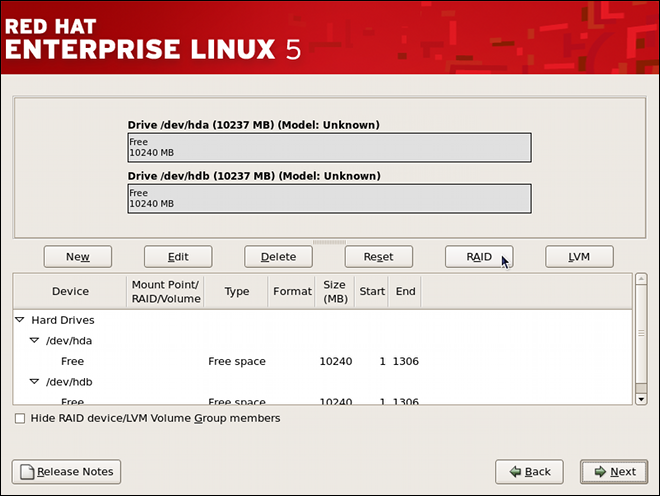
Two Blank Drives, Ready For Configuration
Figure 5.1. Two Blank Drives, Ready For Configuration
-
In Disk Druid, click the RAID button to enter the software RAID creation screen.
-
Choose Create a software RAID partition to create a RAID partition as shown in Figure 5.2, "RAID Partition Options". Note that no other RAID options (such as entering a mount point) are available until RAID partitions, as well as RAID devices, are created. Click OK to confirm the choice.
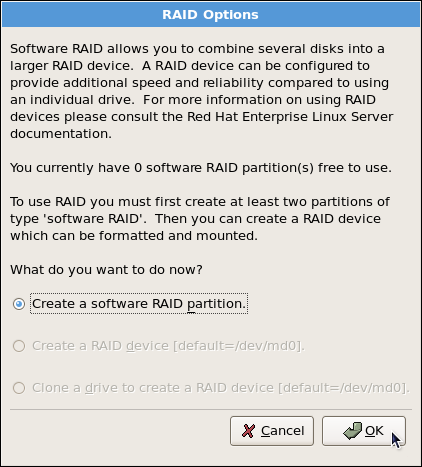
RAID Partition Options
Figure 5.2. RAID Partition Options
-
A software RAID partition must be constrained to one drive. For Allowable Drives, select the drive to use for RAID. If you have multiple drives, by default all drives are selected and you must deselect the drives you do not want.
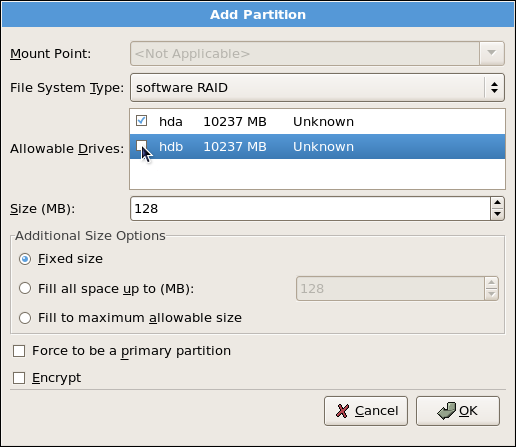
Adding a RAID Partition
Figure 5.3. Adding a RAID Partition
-
Edit the Size (MB) field, and enter the size that you want the partition to be (in MB).
-
Select Fixed Size to specify partition size. Select Fill all space up to (MB) and enter a value (in MB) to specify partition size range. Select Fill to maximum allowable size to allow maximum available space of the hard disk. Note that if you make more than one space growable, they share the available free space on the disk.
-
Select Force to be a primary partition if you want the partition to be a primary partition. A primary partition is one of the first four partitions on the hard drive. If unselected, the partition is created as a logical partition. If other operating systems are already on the system, unselecting this option should be considered. For more information on primary versus logical/extended partitions, refer to the appendix section of the Community Enterprise Linux Installation Guide.
Repeat these steps to create as many partitions as needed for your RAID setup. Notice that all the partitions do not have to be RAID partitions. For example, you can configure only the
/bootpartition as a software RAID device, leaving the root partition (/),/home, andswapas regular file systems. Figure 5.4, "RAID 1 Partitions Ready, Pre-Device and Mount Point Creation" shows successfully allocated space for the RAID 1 configuration (for/boot), which is now ready for RAID device and mount point creation: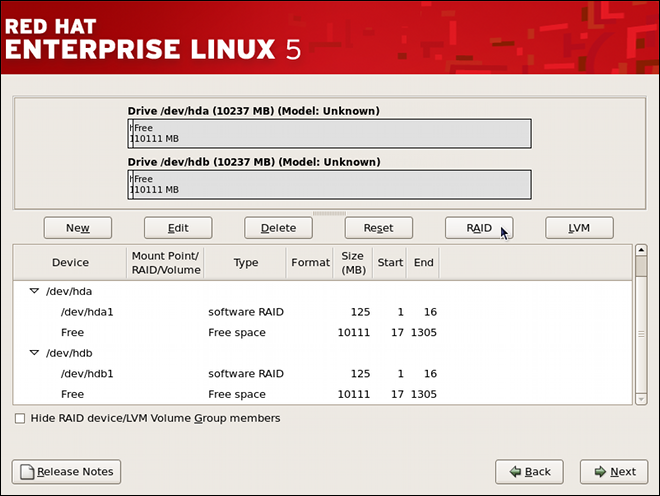
RAID 1 Partitions Ready, Pre-Device and Mount Point Creation
Figure 5.4. RAID 1 Partitions Ready, Pre-Device and Mount Point Creation