Configuring Software RAID
Users can configure software RAID during the graphical installation process, the text-based installation process, or during a kickstart installation. This section discusses software RAID configuration during the installation process using the Disk Druid application, and covers the following steps:
-
Creating software RAID partitions on physical hard drives.
-
Creating RAID devices from the software RAID partitions.
-
(Optional) Configuring LVM from the RAID devices.
-
Creating file systems from the RAID devices.
To configure software RAID, select Create custom layout from the pulldown list on the Disk Partitioning Setup screen, click the Next button, and follow the instructions in the rest of this section. The example screenshots in this section use two 10 GB disk drives (
/dev/hdaand/dev/hdb) to illustrate the creation of simple RAID 1 and RAID 0 configurations, and detail how to create a simple RAID configuration by implementing multiple RAID devices.Creating the RAID Partitions
In a typical situation, the disk drives are new or are formatted. Both drives are shown as raw devices with no partition configuration in Figure 5.1, "Two Blank Drives, Ready For Configuration".
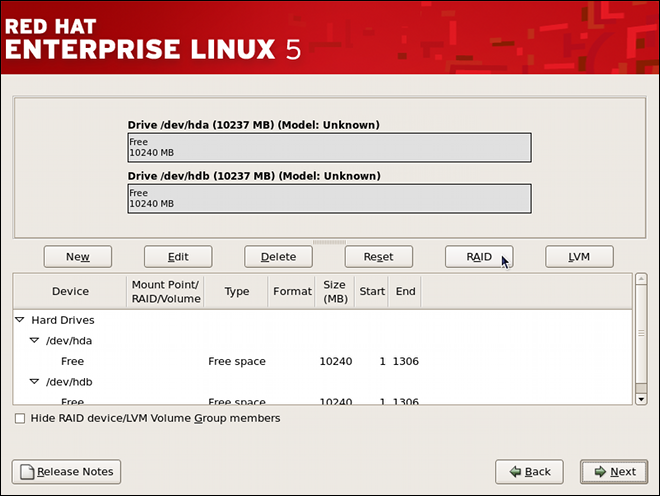
Two Blank Drives, Ready For Configuration
Figure 5.1. Two Blank Drives, Ready For Configuration
-
In Disk Druid, click the RAID button to enter the software RAID creation screen.
-
Choose Create a software RAID partition to create a RAID partition as shown in Figure 5.2, "RAID Partition Options". Note that no other RAID options (such as entering a mount point) are available until RAID partitions, as well as RAID devices, are created. Click OK to confirm the choice.
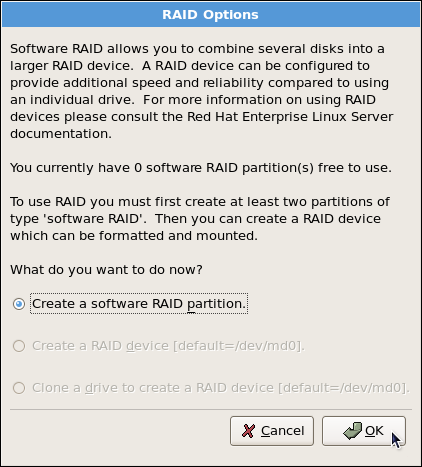
RAID Partition Options
Figure 5.2. RAID Partition Options
-
A software RAID partition must be constrained to one drive. For Allowable Drives, select the drive to use for RAID. If you have multiple drives, by default all drives are selected and you must deselect the drives you do not want.
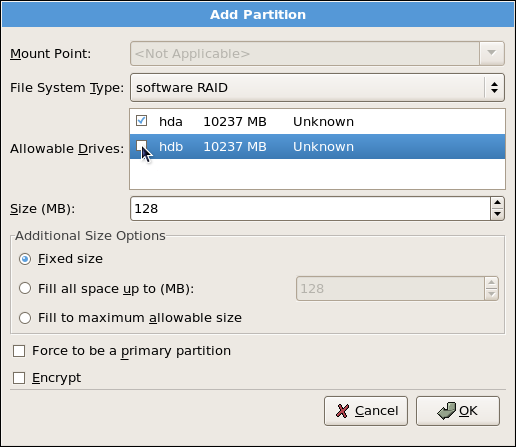
Adding a RAID Partition
Figure 5.3. Adding a RAID Partition
-
Edit the Size (MB) field, and enter the size that you want the partition to be (in MB).
-
Select Fixed Size to specify partition size. Select Fill all space up to (MB) and enter a value (in MB) to specify partition size range. Select Fill to maximum allowable size to allow maximum available space of the hard disk. Note that if you make more than one space growable, they share the available free space on the disk.
-
Select Force to be a primary partition if you want the partition to be a primary partition. A primary partition is one of the first four partitions on the hard drive. If unselected, the partition is created as a logical partition. If other operating systems are already on the system, unselecting this option should be considered. For more information on primary versus logical/extended partitions, refer to the appendix section of the Community Enterprise Linux Installation Guide.
Repeat these steps to create as many partitions as needed for your RAID setup. Notice that all the partitions do not have to be RAID partitions. For example, you can configure only the
/bootpartition as a software RAID device, leaving the root partition (/),/home, andswapas regular file systems. Figure 5.4, "RAID 1 Partitions Ready, Pre-Device and Mount Point Creation" shows successfully allocated space for the RAID 1 configuration (for/boot), which is now ready for RAID device and mount point creation: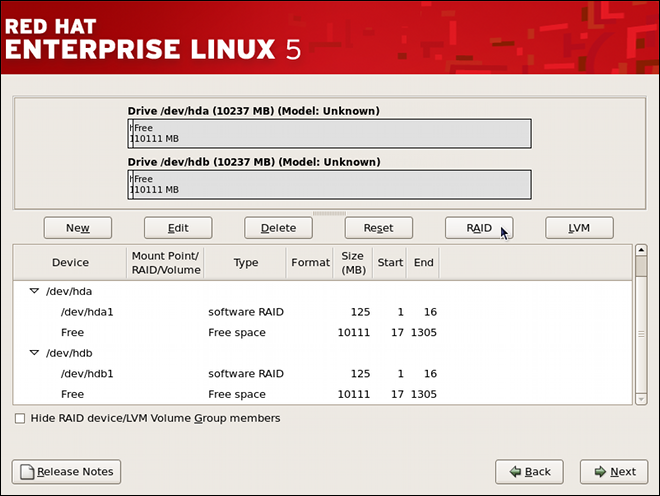
RAID 1 Partitions Ready, Pre-Device and Mount Point Creation
Figure 5.4. RAID 1 Partitions Ready, Pre-Device and Mount Point Creation
Creating the RAID Devices and Mount Points
Once you create all of your partitions as software RAID partitions, you must create the RAID device and mount point.
-
On the main partitioning screen, click the RAID button. The RAID Options dialog appears as shown in Figure 5.5, "RAID Options".
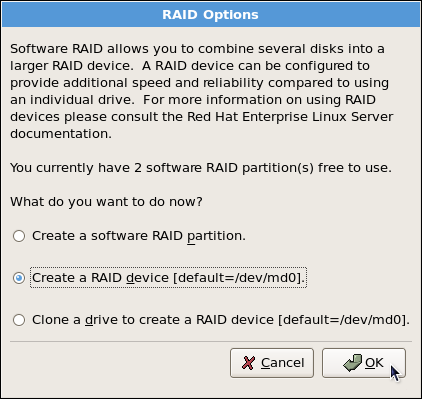
RAID Select Option
Figure 5.5. RAID Options
-
Select the Create a RAID device option, and click OK. As shown in Figure 5.6, "Making a RAID Device and Assigning a Mount Point", the Make RAID Device dialog appears, allowing you to make a RAID device and assign a mount point.
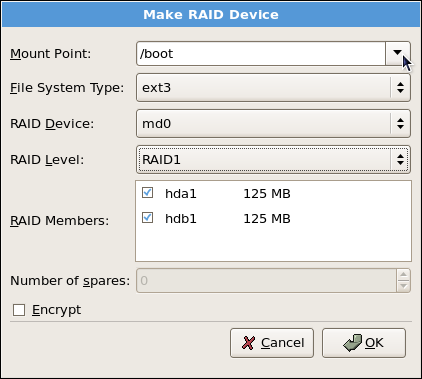
Making a RAID Device and Assigning a Mount Point
Figure 5.6. Making a RAID Device and Assigning a Mount Point
-
Select a mount point from the Mount Point pulldown list.
-
Choose the file system type for the partition from the File System Type pulldown list. At this point you can either configure a dynamic LVM file system or a traditional static ext2/ext3 file system. For more information on LVM and its configuration during the installation process, refer to LVM (Logical Volume Manager). If LVM is not required, continue on with the following instructions.
-
From the RAID Device pulldown list, select a device name such as md0.
-
From the RAID Level, choose the required RAID level.
If you are making a RAID partition of
/boot, you must choose RAID level 1, and it must use one of the first two drives (IDE first, SCSI second). If you are not creating a separate RAID partition of/boot, and you are making a RAID partition for the root file system (that is,/), it must be RAID level 1 and must use one of the first two drives (IDE first, SCSI second). -
The RAID partitions created appear in the RAID Members list. Select which of these partitions should be used to create the RAID device.
-
If configuring RAID 1 or RAID 5, specify the number of spare partitions in the Number of spares field. If a software RAID partition fails, the spare is automatically used as a replacement. For each spare you want to specify, you must create an additional software RAID partition (in addition to the partitions for the RAID device). Select the partitions for the RAID device and the partition(s) for the spare(s).
-
Click OK to confirm the setup. The RAID device appears in the Drive Summary list.
-
Repeat this chapter's entire process for configuring additional partitions, devices, and mount points, such as the root partition (
/), home partition (/home), orswap.After completing the entire configuration, the figure as shown in Figure 5.7, "Sample RAID Configuration" resembles the default configuration, except for the use of RAID.
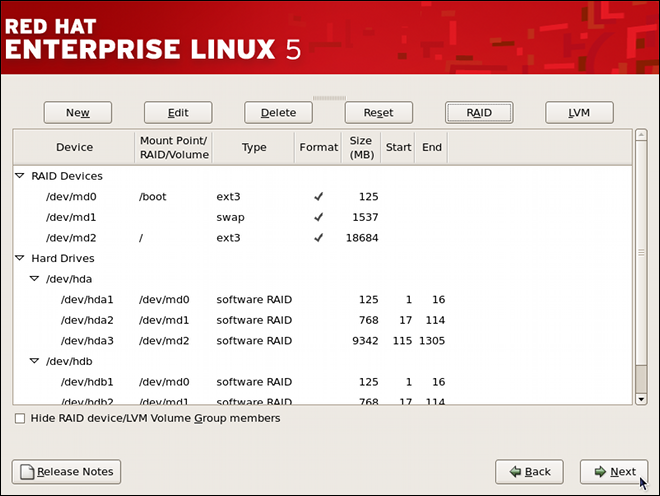
Sample RAID Configuration
Figure 5.7. Sample RAID Configuration
The figure as shown in Figure 5.8, "Sample RAID With LVM Configuration" is an example of a RAID and LVM configuration.
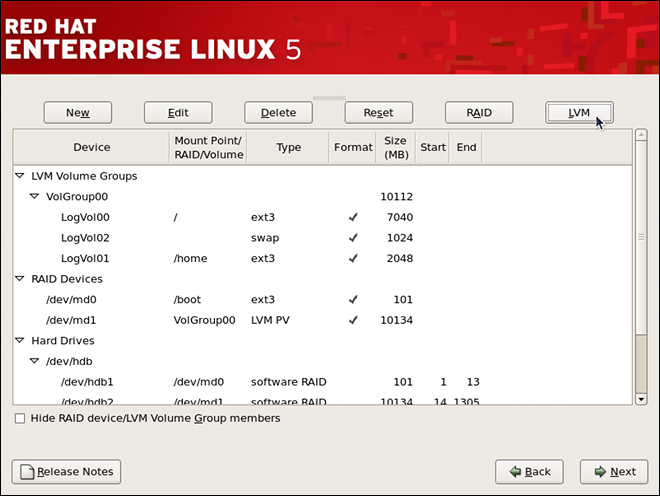
Sample RAID With LVM Configuration
Figure 5.8. Sample RAID With LVM Configuration
You can proceed with your installation process by clicking Next. Refer to the Community Enterprise Linux Installation Guide for further instructions.
-