Selecting the Printer Model and Printing a Test Page
Selecting the Printer Model and Finishing
Once you have properly selected a printer queue type, you can choose either option:
- Select a Printer from database - If you select this option, choose the make of your printer from the list of Makes. If your printer make is not listed, choose Generic.
- Provide PPD file - A PostScript Printer Description (PPD) file may also be provided with your printer. This file is normally provided by the manufacturer. If you are provided with a PPD file, you can choose this option and use the browser bar below the option description to select the PPD file.
Refer to Figure 36.7, "Selecting a Printer Model".
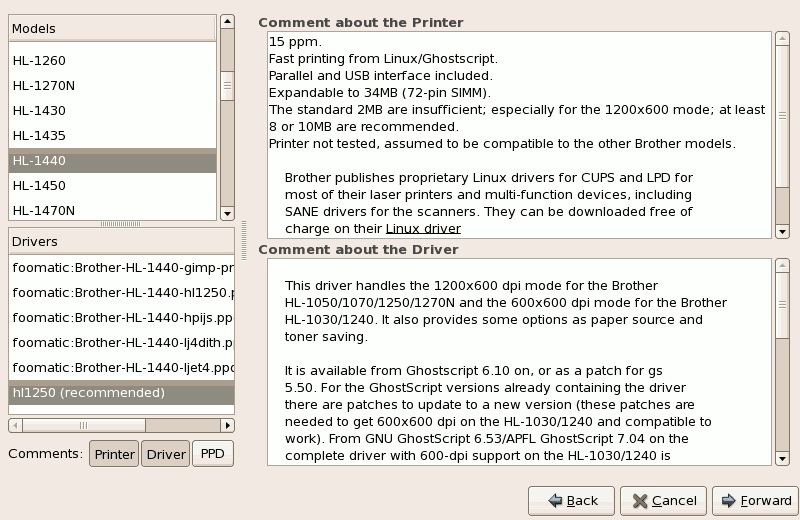
Selecting a Printer Model
Figure 36.7. Selecting a Printer Model
After choosing an option, click Forward to continue. Figure 36.7, "Selecting a Printer Model" appears. You now have to choose the corresponding model and driver for the printer.
The recommended printed driver is automatically selected based on the printer model you chose. The print driver processes the data that you want to print into a format the printer can understand. Since a local printer is attached directly to your computer, you need a printer driver to process the data that is sent to the printer.
If you have a PPD file for the device (usually provided by the manufacturer), you can select it by choosing Provide PPD file. You can then browse the filesystem for the PPD file by clicking Browse.
The last step is to confirm your printer configuration. Click Apply to add the print queue if the settings are correct. Click Back to modify the printer configuration.
After you have configured your printer, you should print a test page to make sure the printer is functioning properly. To print a test page, select the printer that you want to try out from the printer list, then click Print Test Page from the printer's Settings tab.
If you change the print driver or modify the driver options, you should print a test page to test the different configuration.
Confirming Printer Configuration