Configuring the kdump Service
To use the kdump service, you must have the kexec-tools package installed. Refer to Part II, "Package Management" for more information on how to install new packages in Community Enterprise Linux.
This section covers three common means of configuring the When the system boots for the first time, a firstboot application is launched allowing you to perform a basic configuration. This includes the The Unless the system has enough memory, this option will not be available. For the information on minimum memory requirements, refer to the Required minimums section of the Community Enterprise Linux comparison chart. Note that when the To start the To configure the amount of memory that is reserved for the To start the Kernel Dump Configuration utility, select Applications → → Kdump from the panel, or type Kernel Dump Configuration The utility allows you to configure Unless the system has enough memory, the utility will not start, and you will be presented with an error message. For the information on minimum memory requirements, refer to the Required minimums section of the Community Enterprise Linux comparison chart. Note that when the To start the To configure the amount of memory that is reserved for the When a kernel crash is captured, the core dump can be either stored as a file in a local file system, written directly to a device, or sent over a network using the NFS (Network File System) or SSH (Secure Shell) protocol. To change this, click the Edit Location button, and select a location type as described below.
Edit Location To save the dump to the local file system, select file from the pulldown list. Optionally, if you wish to write the file to a different partition, select ext3 or ext2 from the pulldown list according to the file system you are using, and enter a valid device name to the Enter location field. Note that after clicking OK, you can then customize the destination directory by changing the value in the Path field at the bottom.
To write the dump directly to a device, select raw from the pulldown list, and enter a valid device name (for example, To store the dump to a remote machine using the NFS protocol, select nfs from the pulldown list, and enter a valid target in the To store the dump to a remote machine using the SSH protocol, select ssh from the pulldown list, and enter a valid username and hostname in the Refer to OpenSSH for information on how to configure an SSH server, and how to set up a key-based authentication. To reduce the size of the To enable the dump file compression, make sure the To remove certain pages from the dump, add the Refer to the manual page for To choose what action to perform when To perform actions described in this section, you have to be logged in as a superuser:
To configure the amount of memory that is reserved for the When the When a kernel crash is captured, the core dump can be either stored as a file in a local file system, written directly to a device, or sent over a network using the NFS (Network File System) or SSH (Secure Shell) protocol. Note that only one of these options can be set at the moment. The default option is to store the To change the local directory in which the core dump is to be saved, remove the hash sign ("#") from the beginning of the To write the dump directly to a device, remove the hash sign ("#") from the beginning of the To store the dump to a remote machine using the NFS protocol, remove the hash sign ("#") from the beginning of the To store the dump to a remote machine using the SSH protocol, remove the hash sign ("#") from the beginning of the Refer to OpenSSH for information on how to configure an SSH server, and how to set up a key-based authentication. To reduce the size of the To enable the core collector, open the To enable the dump file compression, add the To remove certain pages from the dump, add the Refer to the manual page for By default, when To start the This will enable the service for runlevels For more information on runlevels and configuring services in general, refer to Controlling Access to Services. The commands below will cause the kernel to crash. Use caution when following these steps, and by no means use them on a production machine.
To test the configuration, reboot the system with Then type the following commands at a shell prompt:
This will force the Linux kernel to crash, and the kdump service: at the first boot, using the Kernel Dump Configuration graphical utility, and doing so manually on the command line. It also describes how to test the configuration to verify that everything works as expected.
Configuring the kdump at First Boot
kdump service.

kdump configuration screenFigure 44.1. The kdump configuration screen
kdump crash recovery is enabled, the minimum memory requirements increase by the amount of memory reserved for it. This value is determined by a user, and defaults to 128 MB.Enabling the Service
kdump daemon at boot time, select the Enable kdump? check box. This will enable the service for runlevels 2, 3, 4, and 5, and start it for the current session. Similarly, unselecting the check box will disable it for all runlevels and stop the service immediately.Configuring the Memory Usage
kdump kernel, click the up and down arrow buttons next to the Kdump Memory field to increase or decrease the value. Notice that the Usable System Memory field changes accordingly showing you the remaining memory that will be available to the system.Using the Kernel Dump Configuration Utility
system-config-kdump at a shell prompt (for example, xterm or GNOME Terminal). Unless you are already authenticated, you will be prompted to enter the superuser password.
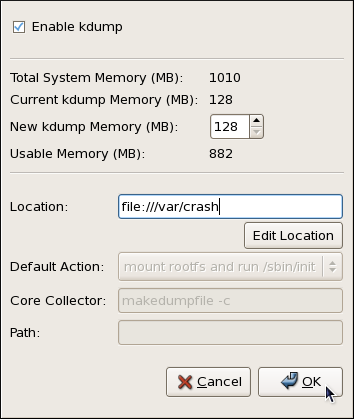
Figure 44.2. The Kernel Dump Configuration utility
kdump as well as to enable or disable starting the service at boot time. When you are done, click OK to save the changes. The system reboot will be requested.
kdump crash recovery is enabled, the minimum memory requirements increase by the amount of memory reserved for it. This value is determined by a user, and defaults to 128 MB.Enabling the Service
kdump daemon at boot time, select the Enable kdump check box. This will enable the service for runlevels 2, 3, 4, and 5, and start it for the current session. Similarly, unselecting the check box will disable it for all runlevels and stop the service immediately.Configuring the Memory Usage
kdump kernel, click the up and down arrow buttons next to the New kdump Memory field to increase or decrease the value. Notice that the Usable Memory field changes accordingly showing you the remaining memory that will be available to the system.Configuring the Target Type
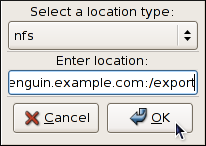
Figure 44.3. The Edit Location dialog
/dev/sdb1). When you are done, click OK to confirm your choice.
hostname:directory form (for example, penguin.example.com:/export). Clicking the OK button will confirm your changes. Finally, edit the value of the Path field to customize the destination directory (for instance, cores).
username@hostname form (for example, john@penguin.example.com). Clicking the OK button will confirm your changes. Finally, edit the value of the Path field to customize the destination directory (for instance, /export/cores).
Configuring the Core Collector
vmcore dump file, kdump allows you to specify an external application (that is, a core collector) to compress the data, and optionally leave out all irrelevant information. Currently, the only fully supported core collector is makedumpfile.
-c parameter is listed after the makedumpfile command in the Core Collector field (for example, makedumpfile -c).
-d parameter after the valuemakedumpfile command in the Core Collector field. The value is a sum of values of pages you want to omit as described in Table 44.1, "Supported filtering levels". For example, to remove both zero and free pages, use makedumpfile -d 17.
makedumpfile for a complete list of available options.Changing the Default Action
kdump fails to create a core dump, select the appropriate option from the Default Action pulldown list. Available options are mount rootfs and run /sbin/init (the default action), reboot (to reboot the system), shell (to present a user with an interactive shell prompt), and halt (to halt the system).Configuring
kdump on the Command Line~]$
su -
Password:Configuring the Memory Usage
kdump kernel, open the /boot/grub/grub.conf file in a text editor and add the crashkernel= parameter to the list of kernel options as shown in Example 44.1, "A sample <size>M@16M/boot/grub/grub.conf file".
Example 44.1. A sample
/boot/grub/grub.conf file# grub.conf generated by anaconda
#
# Note that you do not have to rerun grub after making changes to this file
# NOTICE: You have a /boot partition. This means that
# all kernel and initrd paths are relative to /boot/, eg.
# root (hd0,0)
# kernel /vmlinuz-version ro root=/dev/sda3
# initrd /initrd-version.img
#boot=/dev/sda
default=0
timeout=5
splashimage=(hd0,0)/grub/splash.xpm.gz
hiddenmenu
title Community Enterprise Linux Server (2.6.18-274.3.1.el5)
root (hd0,0)
kernel /vmlinuz-2.6.18-274.3.1.el5 ro root=/dev/sda3 crashkernel=128M@16M
initrd /initrd-2.6.18-274.3.1.el5.img
kdump crash recovery is enabled, the minimum memory requirements increase by the amount of memory reserved for it. This value is determined by a user, and defaults to 128 MB, as lower values proved to be unreliable. For more information on minimum memory requirements for Community Enterprise Linux, refer to the Required minimums section of the Community Enterprise Linux comparison chart.Configuring the Target Type
vmcore file in the /var/crash/ directory of the local file system. To change this, open the /etc/kdump.conf configuration file in a text editor and edit the options as described below.
#path /var/crash line, and replace the value with a desired directory path. Optionally, if you wish to write the file to a different partition, follow the same procedure with the #ext3 /dev/sda3 line as well, and change both the file system type and the device (a device name, a file system label, and UUID are all supported) accordingly. For example:
ext3 /dev/sda4
path /usr/local/cores
#raw /dev/sda5 line, and replace the value with a desired device name. For example:
raw /dev/sdb1
#net my.server.com:/export/tmp line, and replace the value with a valid hostname and directory path. For example:
net penguin.example.com:/export/cores
#net user@my.server.com line, and replace the value with a valid username and hostname. For example:
net john@penguin.example.com
Configuring the Core Collector
vmcore dump file, kdump allows you to specify an external application (that is, a core collector) to compress the data, and optionally leave out all irrelevant information. Currently, the only fully supported core collector is makedumpfile.
/etc/kdump.conf configuration file in a text editor, remove the hash sign ("#") from the beginning of the #core_collector makedumpfile -c --message-level 1 line, and edit the command line options as described below.
-c parameter. For example:
core_collector makedumpfile -c
-d parameter, where valuevalue is a sum of values of pages you want to omit as described in Table 44.1, "Supported filtering levels". For example, to remove both zero and free pages, use the following:
core_collector makedumpfile -d 17 -c
makedumpfile for a complete list of available options.
Table 44.1. Supported filtering levels
Option
Description
1
Zero pages
2
Cache pages
4
Cache private
8
User pages
16
Free pages Changing the Default Action
kdump fails to create a core dump, the root file system is mounted and /sbin/init is run. To change this behavior, open the /etc/kdump.conf configuration file in a text editor, remove the hash sign ("#") from the beginning of the #default shell line, and replace the value with a desired action as described in Table 44.2, "Supported actions". For example:
default halt
Table 44.2. Supported actions
Option
Action
reboot
Reboot the system, losing the core in the process.
halt
After failing to capture a core, halt the system.
shell
Run the msh session from within the initramfs, allowing a user to record the core manually. Enabling the Service
kdump daemon at boot time, type the following at a shell prompt:
~]#
chkconfig kdump on2, 3, 4, and 5. Similarly, typing chkconfig kdump off will disable it for all runlevels. To start the service in the current session, use the following command:
~]#
service kdump start
No kdump initial ramdisk found. [WARNING]
Rebuilding /boot/initrd-2.6.18-194.8.1.el5kdump.img
Starting kdump: [ OK ]Testing the Configuration
kdump enabled, and make sure that the service is running:
~]#
service kdump status
Kdump is operational~]#
echo 1 > /proc/sys/kernel/sysrq
~]# echo c > /proc/sysrq-triggerYYYY-MM-DD-HH:MM/vmcore/var/crash/ by default).