Listing and Analyzing Packages
You can use the Package Management Tool to search and list all packages installed in your system, as well as any packages available for you to download. The , , and tabs present different options in viewing, analyzing, installing or removing packages.
The tab allows you to view packages by group. In Figure 12.1, "Package Management Tool", the left window shows the different package group types you can choose from (for example, Desktop Environments, Applications, Development and more). When a package group type is selected, the right window displays the different package groups of that type.
To view what packages are included in a package group, click . Installed packages are checked.
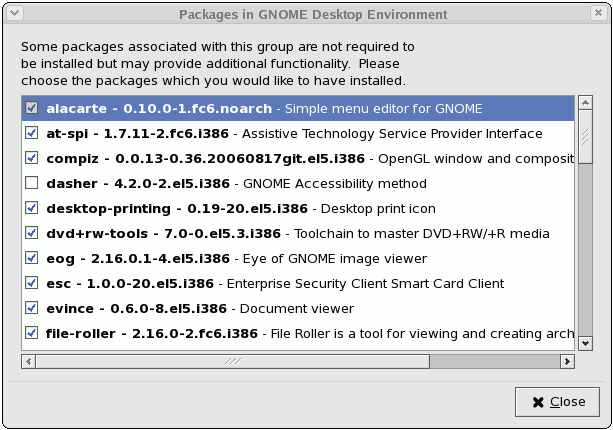
Optional Packages
Figure 12.2. Optional Packages
The tab displays a list of packages installed or available for download. Packages already installed in your system are marked with a green check ( ![]() ).
).
By default, the option above the main window is selected; this specifies that all packages be displayed. Use the option to display only packages that are already installed in your system, and the option to view what packages you can download and install.
The tab allows you to use keywords to search for particular packages. This tab also allows you to view a short description of a package. To do so, simply select a package and click the button below the main window.