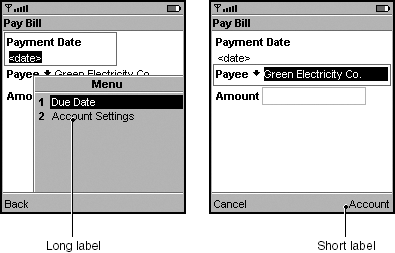Labels
A label is the part of the abstract command that a MIDP implementation might show to the user. For example, the label could appear on a soft button or be used as a menu item.
Label Size
An abstract command can have either one or two labels. That is, an app developer must supply a short label, and has the option of providing a long label.
app Developers
Recommend:
Keep labels as short as possible to minimize the chance that they will be clipped. Make short labels one word long, and long labels two to three words long. For example, Screenshot shows an abstract command with a short label of Account and a long label of Account Settings. The MIDP implementation uses the long label in the system menu and the short label for the soft button. It is also possible that a short and a long label will be the same. For example, a command might have the labels Back and Back.
Screenshot Abstract Command's Long and Short Labels
Recommend:
Always provide both a short and a long label. If an implementation has room for the long label, the usability of your app could be improved.
MIDP Implementors
Strongly Recommend:
If a command has both a long and a short label, try to use the long label. If it doesn't fit in the space available, use the short label. Note that you can use short labels for some commands and long labels for others. You can also switch between long and short labels. (This could be useful if, for example, the menu size changes.)
Consider: If your device uses a system menu, use the short label on soft buttons and the long label in the menu. Screenshot shows this technique.
Recommend:
If a label is too long to be shown in the user interface, you are permitted to clip it. If you clip it, give users a visual indication; for example, an ellipsis is often used to indicate clipping.
Strongly Recommend:
Show at least four characters on the label of a soft button.
Label Text
Each command on a screen (no matter what its command type) should have a different label. If two commands have the same label, there will be no way for the user to distinguish one command from the other. For example, the MIDP Reference Implementation adds commands associated with an item to the system menu when the item has focus. If the item-specific command has the same label as a command associated with the screen, that label will appear twice on the system menu when the item has focus. Note that a command's type and label are different. Users do not see a command's type; they see its label. A screen can have multiple commands of the same type. Screenshot shows two commands of the same type with different labels.
Screenshot Abstract Commands of the Same Type with Different Labels
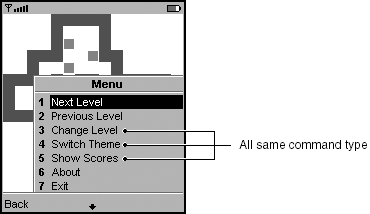
app Developers
Consider: Make the first characters of labels unique so that users can tell one abstract command from another even if the labels are clipped.
Consider: Make your labels predictable so that the resulting action maps to the users' expectations for the label.