The Google Toolbar


If you use Internet Explorer, Google's got a toolbar for you.
![]()
Unlike many search engines, Google never became a "portal"; that is, it did not try to provide all information to all people as well as put ads on every square inch of its web site.
Because of that, it was never important that Google get people to its front page; all its ads are on its pages of search results. So it made sense that Google was able to offer the Google Toolbar™.
The Google Toolbar is an add-on, currently only available for Internet Explorer, that offers all the functionality of the Google site without having the visit the site itself. In fact, the Google Toolbar offers more functionality; it's the only way you can see exactly what a site's
PageRank™ is.
|
You can download the Google Toolbar for free at http://toolbar.google.com/. You will need Internet Explorer with ActiveX functions enabled to download and install the toolbar.
Once installed, the Google Toolbar
actively keeps track of what you're viewing and asks Google (by passing on the URL) for anything it knows about the page, including PageRank and categorization. Some people might be concerned that Google could misuse the information being sent, so Google offers the option of installing the toolbar without the Google PageRank features, which protects your privacy. If you don't know which you want to do, go ahead and choose the complete download. You can always disable the Google PageRank and Category tools later using the toolbar options. The installed toolbar is shown in Figure 1-17.
Figure 1-17. The Google Toolbar
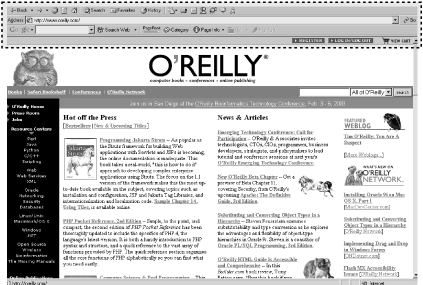
Using the toolbar for web search is simple: enter some text in the query box and hit enter. You'll see that you'll get a page of Google results and that some of the tools on the toolbar will light up. You'll be able to retrieve information about the returned page, move up one directory from the current page (in this case, it'd move you to the Google home page) and use the highlight tool to highlight all occurrences of your search term in the document.
The toolbar works just as well when you're surfing using Internet Explorer's URL box. The Page Info button will give you the option of seeing a cached version of the page you're viewing (assuming Google has a cached version in stock) as well as showing backward links to the page, similar pages, and the opportunity to translate the page into English if it isn't already in English. Generally speaking, the more popular a page is, the more likely it is to have backward links and similar pages.
But where are all the other offerings, such as the image search, the catalog search, and the Google Groups search? They're available, but the default install of the Google Toolbar turns them off. Click on the Google logo on the left side of the toolbar and choose Toolbar Options.
You'll see that the options page allows you to add several more search buttons, including the I'm Feeling Lucky button (that'll take you directly to Google's first search result), the image search button, the Google Groups search button, and the Google Directory search button. If you feel like expressing your opinion, you can also activate the voting buttons; when you visit a page, you can click on the happy face or sad face button to express your opinion of the page.
If you're feeling adventurous, use
the "Experimental Features" link at the bottom of the screen. This option will let you set up a Combined Search button. The Combined Search button looks like the Search web button already on the toolbar, with a small triangle next to it. Click on the triangle and you'll get a drop-down menu that lets you search several Google properties, including images, Usenet, dictionary, stock quotes, and several of the specialty searches such as Linux, Apple Macintosh, and Microsoft.
|
« Previous Next »
