View the exported image
Your banner graphic is done. Compare the JPEG file created during the export process to the PNG file you worked on.
- In Fireworks, select File > Open, browse to the images folder, and double-click the banner_graphic.jpg file.
NOTE
If the file doesn't appear in the images folder, select JPEG from the Files of Type pop-up menu.
The JPEG image opens in Fireworks. Because JPEG images are bitmaps, all your objects and layers are flattened in the Layers panel.
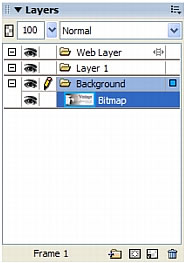
Also, the Property inspector displays only a few properties. All the properties available in the PNG file are no longer available in a JPEG file.
You still have your source PNG file, so if you need to do more work on the design, you can edit the PNG file and export it again. A PNG file always remains fully editable even if you export the image to another format, such as JPEG.
In this tutorial, you accomplished the work required to create a banner graphic in Fireworks. You learned how to create a new document and import images. You also worked with layers, shapes, masks, and text. Finally, you optimized and exported the completed image.
For detailed information about any of the features covered in this tutorial, and for information on additional Fireworks features, see Using Fireworks.

