Using the Vector Path tool
The Vector Path tool has a wide variety of brush stroke categories, including Air Brush, Calligraphy, Charcoal, Crayon, and Unnatural. Each category typically has a choice of strokes, such as Light Marker and Dark Marker, Splattered Oil, Bamboo, Ribbon, Confetti, 3D, Toothpaste, and Viscous Alien Paint.
Although the strokes may look like paint or ink, each has the points and paths of a vector object. That means that you can change the shape of the stroke using any of several vector-editing techniques. After you reshape the path, the stroke is redrawn.
For more precise path smoothing, you can change the number of points that appear on the path in the Precision box in the Property inspector before you draw the path.
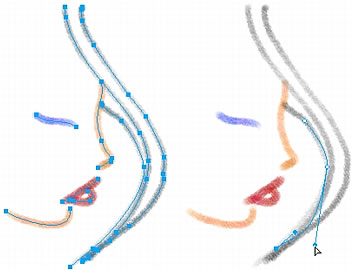
A painting edited by moving vector points
You can also modify existing brush strokes and add fills to selected objects you have drawn with the Vector Path tool. The new stroke and fill settings are retained for subsequent use of the Vector Path tool in the current document.
To draw a freeform vector path:
 From the Pen tool pop-up menu, select the Vector Path tool.
From the Pen tool pop-up menu, select the Vector Path tool.
- If desired, set stroke attributes and Vector Path tool options in the Property inspector. See Applying Color, Strokes, and Fills.
- If desired, change the precision level of the path by selecting a number from the Precision pop-up menu in the Property inspector for the vector path tool. The higher the number you select, the greater the number of points that appear on the path you draw.
- Drag to draw. To constrain the path to a horizontal or vertical line, hold down Shift while dragging.
- Release the mouse button to end the path. To close the path, release the mouse button when you return the pointer to the point at the beginning of the path.

