Using the Find Edges filter to create a sketch look
The Find Edges filter changes your bitmaps to look like line drawings by identifying the color transitions in the images and changing them to lines.
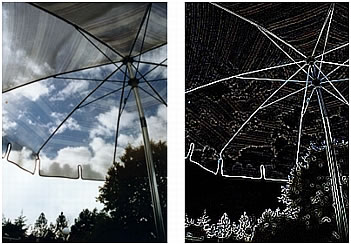
Original; after applying Find Edges
To apply the Find Edges filter to a selected area, do one of the following:
- In the Property inspector, click the Add Live Filters button, and then select Other > Find Edges from the Filters pop-up menu.
- Select Filters > Other > Find Edges.
NOTE
Applying a filter from the Filters menu is destructive; that is, it cannot be undone except when Edit > Undo is an option. To maintain the ability to adjust, turn off, or remove this filter, apply it as a Live Filter, as described in the first bulleted option in this step. For more information, see Using Live Filters.

