Smoothing text edges
To smooth out a text edge, you "anti-alias "it. This makes the edges of the text blend into the background so that the text is cleaner and more readable when it is large.
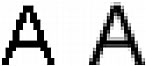
Original text; after smoothing
You use the Property inspector to set anti-aliasing. If the Property inspector is minimized, click the expander arrow in the lower right corner to see all properties. Anti-aliasing applies to all characters in a given text block.
No Anti-Alias disables text smoothing.
Crisp Anti-Alias creates a sharp transition between the edges of the text and the background.
Strong Anti-Alias creates a very abrupt transition between the edges of the text and the background, preserving the shapes of the text characters and enhancing detailed areas of the characters.
Smooth Anti-Alias creates a soft transition between the edges of the text and the background.
System Anti-Alias uses the text smoothing method provided by Windows XP or Mac OS X.
Custom Anti-Alias provides the following expert-level controls over anti-aliasing:
Oversampling determines the amount of detail used for creating the transition between the text edges and the background.
Sharpness determines the smoothness of the transition between the text edges and the background.
Strength determines how much the text edges blend into the background.
To apply an anti-aliased edge to selected text:
- In the Property inspector, select one of options from the Anti-Aliasing pop-up menu:
NOTE
When you open vector files, such as FreeHand files, in Fireworks, text is anti-aliased. You can edit this attribute using the Property inspector. For more information, see Opening graphics created in other applications.

