Sharing layers across frames
Layers divide a Fireworks document into discrete planes, like separate tracing paper overlays. With animations, you can use layers to organize objects that are part of the scenery or backdrop for the animation. This gives you the convenience of being able to edit objects on one layer so that they don't affect the rest of your animation. For more information, see Working with layers.
If you want objects to appear throughout an animation, you can place them on a layer and then use the Layers panel to share the layer across frames. When a layer is shared across frames, all objects on that layer are visible in every frame.
You can edit objects on shared layers from any frame; those edits are reflected in all other frames.
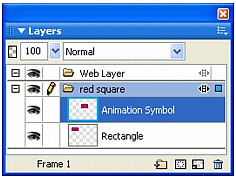
In this example, the red square layer is shared across frames.
To share a layer across frames:
- Double-click the layer.
- Select Share Across Frames.
NOTE
All the contents in a shared layer appear in every frame.
To disable the sharing of a layer across frames:
- Double-click the shared layer.
- Deselect Share Across Frames.
- Select one of the following options for how to copy objects to frames:
- Leave the contents of the shared layer in the current frame only.
- Copy the contents of the shared layer to all frames.

