Rotating objects
When rotated, an object pivots on its center point. You rotate an object by selecting a preset angle or by placing the pointer outside an object's transform handles to display the rotation pointer before you drag.
|
NOTE |
You can also rotate the document canvas. For more information, see Rotating the canvas. |
To rotate a selected object 90° or 180°:
- Select Modify > Transform and select a Rotate command from the submenu.
To rotate a selected object by dragging:
 Select any transformation tool.
Select any transformation tool.
- Move the pointer outside the object until the rotation pointer appears.
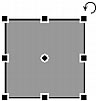
- Drag to rotate the object.
TIP
To constrain rotation to 15° increments relative to the horizon, Shift-drag the pointer.
- Double-click inside the window or press Enter to apply your changes.
To relocate the axis of rotation:
- Drag the center point away from the center.
To reset the axis of rotation to the center of the selection, do one of the following:
- Double-click the center point
- Press Escape to deselect the object, then select it again.

