Placing strokes on paths
By default, an object's brush stroke is centered on a path. You have the option of placing the brush stroke completely inside or outside the path. This allows you to control the overall size of stroked objects and to create effects such as strokes on the edges of beveled buttons.
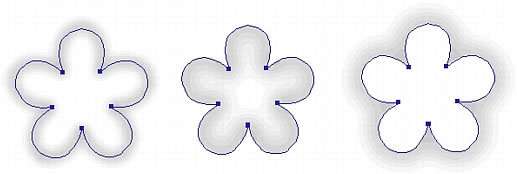
Centered stroke, stroke inside, and stroke outside
You can use the Stroke pop-up menu in the Stroke Options window to reorient brush strokes.
To move a brush stroke inside or outside the selected path:
- Click the Stroke Color box in the Tools panel or the Property inspector to open the color box pop-up window.
- Select an option from the Location of Stroke Relative to Path pop-up menu: Inside, Centered, or Outside.
- Optionally, select the Fill over Stroke option.
Normally, the stroke overlaps the fill. Selecting Fill over Stroke draws the fill over the stroke. If you select this option for an object with an opaque fill, any part of the stroke that falls inside the path is obscured. A fill with a degree of transparency may tint or blend with a brush stroke inside a path.

