Optimizing Fireworks images and animations placed in Dreamweaver
You can start Fireworks from Dreamweaver to make quick export changes, such as resampling or changing the file type, to placed Fireworks images and animations. Fireworks lets you make changes to optimization settings, animation settings, and the size and area of the exported image.
To change optimization settings for a Fireworks image placed in Dreamweaver:
- In Dreamweaver, select the desired image and do one of the following:
- Select Commands > Optimize Image in Fireworks.
- Click the Optimize in Fireworks button in the Property inspector.
- Right-click (Windows) or Control-click (Macintosh) and choose Optimize in Fireworks from the pop-up menu.
- If prompted, specify whether to open a Fireworks source file for the placed image.
A dialog box opens. Although the title bar doesn't display this name, this is actually the Fireworks Export Preview dialog box.
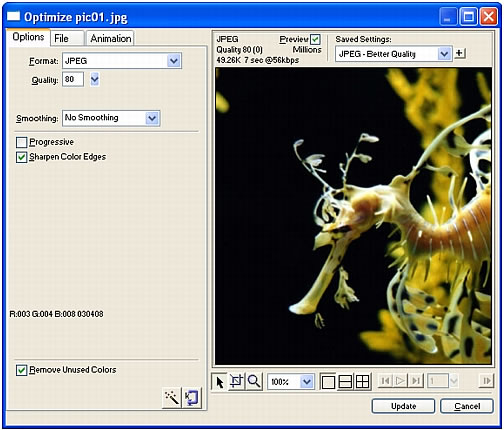
- Make the desired edits in the Export Preview dialog box:
- To edit optimization settings, click the Options tab.
- To edit the size and area of the exported image, click the File tab and change the desired settings. If you change image dimensions in Fireworks, you'll also need to reset the size of the image in the Property inspector when you return to Dreamweaver.
- To edit animation settings for the image, click the Animation tab and change the desired settings.
For more information about the options available on these tabs, see Fireworks Help.
- When you have finished editing the image, click Update.
The image is exported using the new optimization settings, the GIF or JPEG placed in Dreamweaver is updated, and the PNG source file is saved if a source file was selected.
If you changed the format of the image, the Dreamweaver link checker prompts you to update references to the image. For example, if you changed the format of an image called my_image from GIF to JPEG, clicking OK at this prompt changes all references to my_image.gif in your site to my_image.jpg.

