Optimize and preview the image
Before you export any document from Fireworks, you should always optimize it. Optimizing ensures that an image is exported with the best possible balance of compression and quality.
- If the Optimize panel isn't already open, select Window > Optimize to open it.
- From the Settings pop-up menu, select JPEG - Better Quality.
The options in the panel change to reflect the new setting.
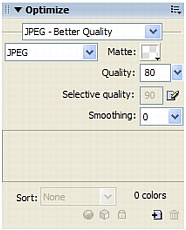
These settings can be changed, but for this tutorial you use the default settings.
- Click the Preview button near the top left of the Document window.
Fireworks displays your document as it will appear when exported with the current settings.
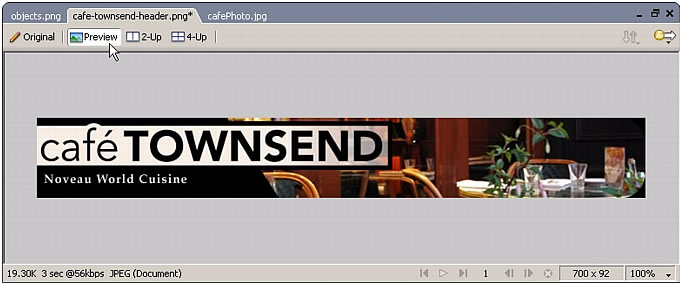
At the lower left of the window, Fireworks displays the size of the exported file and the estimated time it will take to display the image when viewed on the web.
NOTE
While previewing the image, you can try different quality settings in the Optimize panel and see their effects on the image.

