Moving masks and masked objects
You can reposition masks and masked objects. They can be moved together or independently.
To move a mask and its masked objects together:
- Select the mask on the canvas using the Pointer tool.
- Drag the mask to a new location, but don't drag the move handle unless you want to move the masked object separately from the mask.
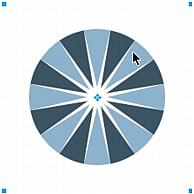
To move masks and masked objects independently by unlinking:
- Click the link icon on the mask in the Layers panel.
This unlinks masks from masked objects so that they can be moved independently.
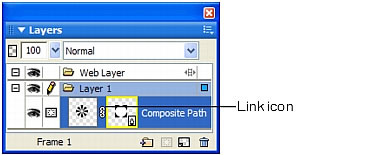
- Select the thumbnail of the object you want to move: the mask or the masked objects.
- Drag the object or objects on the canvas with the Pointer tool.
NOTE
If there is more than one masked object, all masked objects move together.
- Click between the mask thumbnails in the Layers panel. This relinks the masked objects to the mask.
To move a mask independently using its move handle:
- Select the mask on the canvas using the Pointer tool.
- Select the Subselection tool and drag the mask's move handle to a new location.
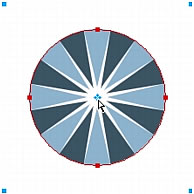
To move masked objects independently of the mask using the move handle:
- Select the mask on the canvas using the Pointer tool.
- Drag the move handle to a new location.
The objects move without affecting the position of the mask.
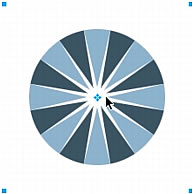
|
NOTE |
If there is more than one masked object, all masked objects move together. |
To move masked objects independently of each other:
- Click the object with the Subselection tool to select it, then drag the object.
This is the only way to select and move an individual masked object without moving other masked objects.

