Matching a target background color
Anti-aliasing makes an object appear smoother by blending the color of an object into the background on which it is placed. For example, if the object is black and the page on which it rests is white, anti-aliasing adds several shades of gray to the pixels surrounding the object's border to make a smoother transition between the black and white.
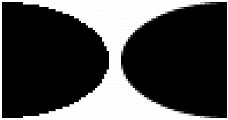
By setting the Matte option in the Optimize panel, you can anti-alias objects that lie directly above the canvas to the Matte color. This is useful when exporting or saving graphics for placement on web pages with colored backgrounds.
To match a target background color:
- In the Optimize panel, select a color from the Matte pop-up menu. Match it as closely as possible to the target background color on which the graphic will be placed.
NOTE
Anti-aliasing is applied only to soft-edged objects that lie directly on top of the canvas.

