Masking objects using the Reveal and Hide commands
The Modify > Mask submenu has several options for applying empty bitmap masks to objects:
Reveal All applies an empty, transparent mask to an object, revealing the entire object. To achieve the same effect, click the Add Mask button in the Layers panel.
Hide All applies an empty, opaque mask to an object, which hides the entire object.
Reveal Selection can be used only with pixel selections. It applies a transparent pixel mask using the current pixel selection. The other pixels in the bitmap object are hidden. To achieve the same effect, make a pixel selection, then click the Add Mask button.
Hide Selection can be used only with pixel selections. It applies an opaque pixel mask using the current pixel selection. The other pixels in the bitmap object are shown. To achieve the same effect, make a pixel selection, then Alt-click (Windows) or Option-click (Macintosh) the Add Mask button.
To use the Reveal All and Hide All commands to create a mask:
- Select the object you want to mask.
- Do one of the following to create the mask:
- Select Modify > Mask > Reveal All to show the object.
- Select Modify > Mask > Hide All to hide the object.
- Select a bitmap painting tool from the Tools panel, such as the Brush, Pencil, or Paint Bucket.
- Set the desired tool options in the Property inspector.
If you've applied a Hide All mask, you must select a color other than black.
- Draw on the empty mask. In the areas where you draw, the underlying masked object is either hidden or shown, depending on the type of mask you applied.
NOTE
For more information about modifying a bitmap mask's appearance by drawing on it, see Modifying a mask's appearance.
To use Reveal Selection and Hide Selection commands to create a mask:
- Select the Magic Wand or any marquee or lasso tool from the Tools panel.
- Select pixels in a bitmap.
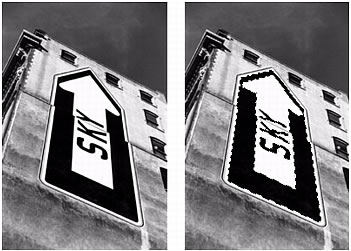
Original image; pixels selected with the Magic Wand
- Do one of the following to create the mask:
- Select Modify > Mask > Reveal Selection to show the area defined by the pixel selection.
- Select Modify > Mask > Hide Selection to hide the area defined by the pixel selection.
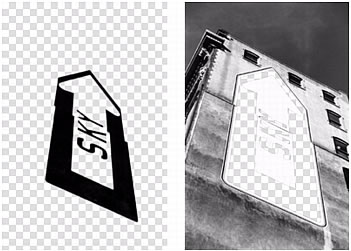
The results of Reveal Selection and Hide Selection
A bitmap mask is applied using the pixel selection. You can further edit the mask to reveal or hide the remaining pixels of the masked object using the bitmap tools in the Tools panel. For more information about modifying a bitmap mask's appearance by drawing on it, see Modifying a mask's appearance.

