Importing symbols
Fireworks has symbol libraries in the Edit > Libraries submenu from which you can import prepared animation symbols, graphic symbols, and button symbols, as well as navigation bars and multisymbol themes. Using these symbols, you can quickly create a sophisticated web page containing advanced navigation elements without having to spend time creating original symbols.
To import one or more prepared symbols from a Fireworks symbol library:
- Open a Fireworks document.
- Select Edit > Libraries and select a library:
Animations opens a collection of animated symbols.
Bullets opens a collection of graphic symbols resembling various list bullets.
Buttons opens a collection of 2-, 3-, and 4-state Fireworks button symbols.
Themes opens a list of animation, graphic, and button symbols; each theme consists of a similarly designed and similarly named trio of symbols that are color-coordinated to be used together.
Other opens an Open dialog box from which you can navigate to previously exported symbol library PNG files. For more information, see the next procedure.
In addition, you can import symbols from previously exported library PNG files located on your hard disk, on a CD, or on a network. For more information about exporting symbols, see Exporting symbols.
To import symbols from another file into the current document:
- Do one of the following:
- Select Import Symbols from the Library panel Options menu.
- Select Edit > Libraries > Other.
- Navigate to the folder containing the file, select the file, and click Open.
- Select the symbols to import and click Import.
The imported symbols appear in the Library panel.
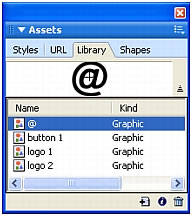
You can also import and export individual symbols into and out of the Library panels of multiple documents by dragging and dropping or copying and pasting instances.
To import a symbol by dragging and dropping or copying and pasting, do one of the following:
- Drag a symbol instance from the document containing the symbol into the destination document.
- Copy a symbol instance in the document containing the symbol, then paste it into the destination document.
The symbol is imported into the Library panel of the destination document and retains a relationship to the symbol in the original document. For more information, see Updating exported symbols and instances in multiple documents.

