Import the banner graphic
The banner graphic you have is a mock-up of the banner you'll use on the actual page. You'll produce the final version of the banner in Tutorial: Creating a Page Banner".
- Select File > Import and browse to the following folder on your hard disk:
local_sites/cafe_townsend/fireworks_assets/
- Select banner-mockup.jpg and click Open.
An insertion pointer appears indicating where the upper-left corner of the graphic will be positioned.
- Align the pointer with the upper-left corner of the canvas and click to insert the banner graphic.
The banner graphic appears surrounded by a blue frame indicating that it's the currently selected object.
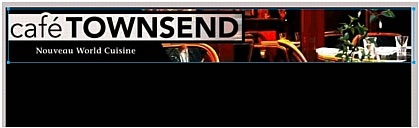
- Use the arrow keys on your keyboard to precisely align the banner graphic with the top of the canvas.
The banner is correctly aligned if the values of its X and Y coordinates in the Property inspector are both 0. The Property inspector is located at the bottom of the Document window. If it's not visible, select Window > Properties.
- Click anywhere outside the selected banner graphic to deselect it.
- Save your work.

