Import the background image
The background of the banner graphic consists of a photograph of the interior of a Cafe Townsend restaurant. You want to import the photograph in your document, and then adjust it to fit the dimensions of the banner.
- With the banner_graphic.png file open in Fireworks, select File > Import and browse to the following folder on your hard disk:
local_sites/cafe_townsend/fireworks_assets/
- Select cafePhoto.jpg and click Open.
- Align the insertion pointer with the upper-left corner of the canvas as shown in the following illustration, and then click to insert the image.
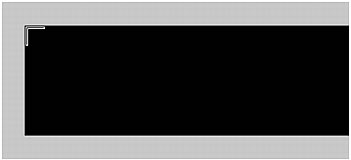
The image appears, selected, on the canvas. The image is larger than the canvas, as indicated by its blue outline. To make it fit the way you want, you scale and position the photo.
- With the image still selected, select the Scale tool in the Tools panel (or press Q).
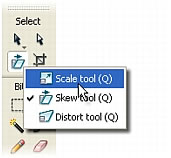
- Zoom out to view the entire photo by using the magnification pop-up menu in the lower right corner of the Document window.

- With the Scale tool, reduce the size of the photo by about 25 percent by clicking the selection point in the lower right corner of the photo and dragging the mouse towards the upper-left corner.
Moving a corner selection point with the Scale tool scales the photo proportionately.
.
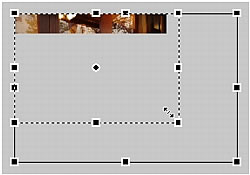
- Click the photo and drag it so that the canvas displays the part of the photo that you want to be visible in the banner.
Move the photo to compose an interesting image for the banner graphic's background.
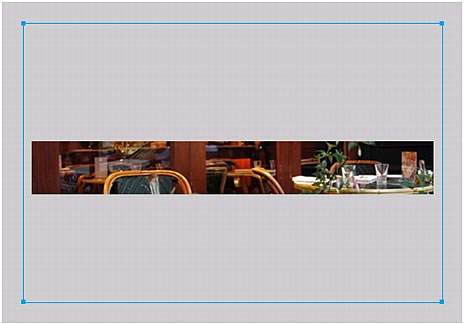
- Once you're satisfied with the image, save your work.

