Exporting Fireworks graphics and animations as SWF files
Fireworks graphics and animations can be exported as Flash SWF files. You can make several choices about how objects are exported.
Some formatting is lost unless you choose Maintain Appearance in the Flash SWF Export Options dialog box. Stroke size and stroke color are maintained. The following formatting is lost during export to SWF format:
- Blend mode
- Layers
- Masks (applied before export)
- Slice objects, image maps, and behaviors
- Pattern fills
- Contour gradients
To export a Fireworks graphic or animation as a SWF file:
- Select File > Export or click the Quick Export button and choose Export SWF from the Adobe Flash pop-up menu.
- In the Export dialog box, type a filename and choose a destination folder.
- Select Adobe Flash SWF from the Save As pop-up menu.
- Click the Options button.
The Flash SWF Export Options dialog box appears.
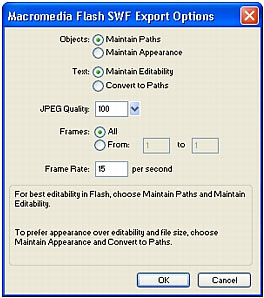
- In the Objects section, choose one of the following:
Maintain Paths allows you to maintain path editability. Effects and formatting are lost.
Maintain Appearance converts vector objects to bitmap objects as needed and preserves the appearance of applied strokes and fills. Editability is lost.
- In the Text section, choose one of the following:
Maintain Editability allows you to maintain text editability. Effects and formatting are lost.
Convert to Paths converts text to paths, preserving any custom kerning or spacing you entered in Fireworks. Editability as text is lost.
- Set the quality of JPEG images using the JPEG Quality pop-up slider.
- Select the frames to be exported and the frame rate in seconds.
- Click OK.
- Click Save in the Export dialog box.
For information on importing an exported SWF file into Flash, see Importing exported Fireworks graphics and animations into Flash.

