Exporting Fireworks files to Dreamweaver libraries
Dreamweaver library items simplify the process of editing and updating frequently used website components, such as company logos or other graphics that appear on every page of a site. A library item is a portion of an HTML file located in a folder named Library in your site root folder. Library items appear as a category in the Dreamweaver Assets panel. You can drag a library item (a file with the extension.lbi) from the Assets panel to any page in your website to insert the library item into your Dreamweaver file.
You cannot edit a library item directly in the Dreamweaver document; you can edit only the master library item. Then, you can have Dreamweaver update every copy of that item as it is placed throughout your website. Dreamweaver library items are much like Fireworks symbols; changes to the master library (LBI) document are reflected in all library instances across your site.
|
NOTE |
Dreamweaver library items do not support pop-up menus. |
To export a Fireworks document as a Dreamweaver library item:
- Select File > Export.
- Select Dreamweaver Library from the Save as Type pop-up menu.
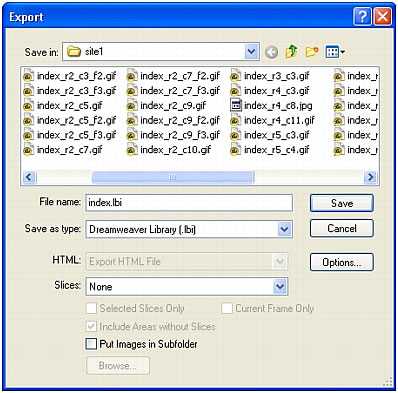
Select the Library folder in your Dreamweaver site as the location in which to place the files. If this folder does not exist, use the Select Folder dialog box to create or locate the folder. The folder must be named Library; the case is important, because Dreamweaver is case-sensitive.
NOTE
Dreamweaver does not recognize the exported file as a library item unless it is saved into the Library folder.
- In the Export dialog box, type a filename.
- If your image contains slices, choose slicing options. For more information, see Fireworks Help.
- Select Put Images in Subfolder to choose a separate folder for saving images.
- Click Save.

