Cropping a selected bitmap
You can isolate a single bitmap object in a Fireworks document and crop only that bitmap object, leaving other objects on the canvas intact.
To crop a bitmap image without affecting other objects in the document:
- Select a bitmap object by clicking the object on the canvas or by clicking its thumbnail in the Layers panel, or draw a selection marquee using a bitmap selection tool.
- Select Edit > Crop Selected Bitmap.
The crop handles appear around the entire selected bitmap or around the selection marquee, if you drew one in step 1.
- Adjust the crop handles until the bounding box surrounds the area of the bitmap image that you want to keep.
NOTE
To cancel a crop selection, press Escape.
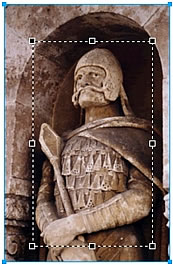
Bounding box
- Double-click inside the bounding box or press Enter to crop the selection.
Every pixel in the selected bitmap outside the bounding box is removed, but other objects in the document remain.

