Creating text blocks
All text in a Fireworks document appears inside a rectangle with handles called a text block.
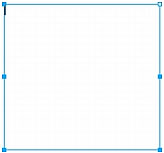
To enter text:
- Select the Text tool.
The Property inspector displays options for the Text tool.
- Select color, font, size, spacing, and other text characteristics.
- Do one of the following:
- Click in your document where you want the text block to begin. This creates an auto-sizing text block.
- Drag to draw a text block. This creates a fixed-width text block.
For information on the different types of text blocks, see Using auto-sizing and fixed-width text blocks.
- Type your text. To enter a paragraph break, press Enter.
- If desired, highlight text within the text block after you type it and reformat it.
- When you have finished entering text, do one of the following:
- Click outside the text block.
- Select another tool in the Tools panel.
- Press Escape.

