Creating a new document
When you select File > New to create a new document in Fireworks, you create a Portable Network Graphic, or PNG document. PNG is the native file format for Fireworks. After you create graphics in Fireworks, you can export or save them in other familiar web graphic formats, such as JPEG, GIF, and animated GIF. You can also export or save graphics in many of the popular formats used off the web, such as TIFF and BMP. Whatever optimization and export settings you choose, the original Fireworks PNG file is preserved to allow easy editing later.
To create a web graphic in Fireworks, you must first set up a new document or open an existing one. You can adjust the setup options later in the Property inspector.
To create a new document:
- Select File > New.
The New Document dialog box opens.
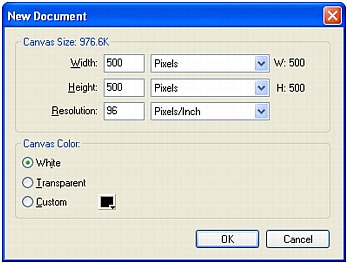
- Enter the canvas width and height measurements in pixels, inches, or centimeters.
- Enter a resolution in pixels per inch or pixels per centimeter.
- Select white, transparent, or a custom color for the canvas.
NOTE
Use the Custom color box pop-up window to select a custom canvas color.
- Click OK to create the new document.
To create a new document the same size as an object on the Clipboard:
- Copy an object to the Clipboard from any of the following:
- Another Fireworks document
- A web browser
- Any of the applications listed in Pasting into Fireworks
- Select File > New.
The New Document dialog box opens with the width and height dimensions of the object on the Clipboard.
- Set the resolution and canvas color, and click OK.
- Select Edit > Paste to paste the object from the Clipboard into the new document.

