Create pop-up menu list items
You start by creating the menu list items with the Pop-up Menu Editor.
- Select the slice that covers the Worldwide Airports graphic.
- Select Modify > Pop-up Menu > Add Pop-up Menu.
The Pop-up Menu Editor appears.
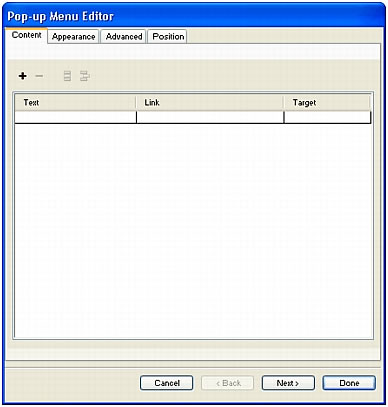
- Double-click the first field in the Text column, type North America, and then press Enter.
The next field in the column is highlighted, ready for you to create another entry.
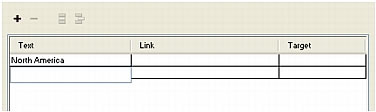
- Type Europe and press Enter.
- Create three more entries for Africa, Middle East, and Asia/Pacific.
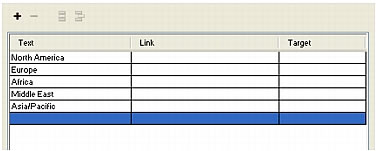
- Double-click the first field in the Link column, enter a working URL of your choice, and then press Enter.
For the purposes of this tutorial, any URL will suffice. Be sure it's an actual URL so that you'll be able to test your links later.
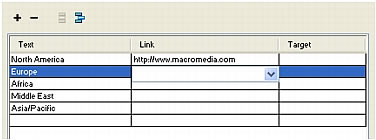
- Enter URLs for the remaining entries.
NOTE
There is always one extra line at the bottom of the entry list in the Pop-up Menu Editor. It's there so you can easily add new entries without having to click the Add Menu button.
- Click Done to close the Pop-up Menu Editor.
In the workspace, an outline of your pop-up menu appears attached to the slice.
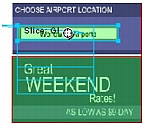
- To test your pop-up menu, select File > Preview in Browser, and then select a browser to preview the document.
NOTE
Pop-up menus must be previewed in a browser; they aren't visible on the Preview tab in Fireworks.
When the document opens in your browser, move the pointer over the Worldwide Airports graphic. The pop-up menu you created appears. Click each entry to test the links.
- Save your work.

