Changing text orientation and direction on a path
The order in which you draw a path establishes the direction of the text attached to it. For example, if you draw a path from right to left, the attached text appears backward and upside down.

Text attached to a path drawn right to left
You can change the orientation or reverse the direction of the text attached to a path. You can also change the starting point of text on a path.
To change the orientation of text on a selected path:
- Select Text > Orientation and select an orientation.
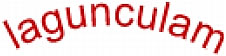
Text rotated around a path
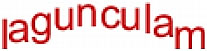
Text oriented vertically on a path

Text skewed vertically around a path
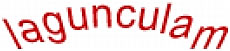
Text skewed horizontally around a path
To reverse the direction of text on a selected path:
- Select Text > Reverse Direction.
To move the starting point of text attached to a path:
- Select the text-on-a-path object.
- In the Property inspector, enter a value in the Text Offset text box. Then press Enter.
NOTE
If the Property inspector is minimized, click the expander arrow in the lower right corner to see all properties.

