Change button instance text
Now that you created all the buttons for your nav bar, you need to give each button unique text. You can easily change the text on a button instance by using the Property inspector.
- Select the button instance at the far left.
Properties for the button instance appear in the Property inspector. With the exception of the Export Settings pop-up menu, these properties apply to the selected instance only. Making changes here will not affect the original button symbol in the library.

- In the Property inspector, replace the text in the Text box with the word HOME in uppercase letters. Then press Enter.
The text on the button changes to reflect your entry.
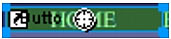
- For the remaining three buttons, change the button text to VEHICLES, RATES, and CONTACT US, respectively.


