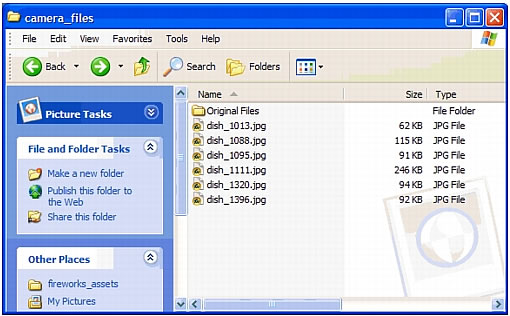Batch process large image files
When the source of your image files is a digital camera, you probably won't be able to use the images directly as web graphics. The size and resolution are much too great. You may also want to alter the composition so that only parts of the photographs are used.
When all the image files require the same adjustments, you can eliminate the time-consuming process of opening and modifying each file by batch processing the image files.
For the Cafe Townsend project, you decide to batch process the six JPEG files downloaded from a digital camera. You want to perform the following actions to all the files:
- Because the images have different dimensions, you want to resize them so they are all same width.
- Because the filenames are not very informative, you want to add a "dish_" prefix to the filenames to better describe the images.
The first step is to select the files you want to process.
If you haven't already set up a working folder, you must do so before you begin. For instructions, see Create a working folder.
- In Fireworks, select File > Batch Process.
The Batch dialog box appears.
- Browse to the following folder on your hard disk:
local_sites/cafe_townsend/fireworks_assets/camera_files
The folder contains six JPEG images downloaded from a digital camera.
- To quickly select all the files for the batch, click Add All, and then click Next.
The Batch Process dialog box appears. This dialog box lets you specify the actions you want to perform on a batch of files. In this case, you want to scale and rename your files.
- Under Batch Options, select Scale, and then click Add to include the action in the batch process.
- In the Scale box at the bottom of the dialog box, select Scale to Size from the list, and then set the size dimensions as follows:
- Type 750 in the width box.
- For the height, select Variable from the list.
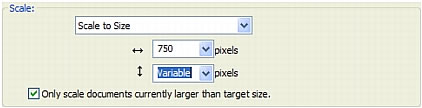
- Under Batch Options, select Rename, and then click Add to include the action in the batch process.
- In the Rename box at the bottom of the dialog box, select the Add Prefix option and enter dish_ in the text box.
- Click Next to move to the next screen.
- Make sure the Same Location As Original File option is selected, and then click Batch to start the batch process.
Fireworks scales all the images and adds a dish_ prefix to each filename. When prompted, click OK to finish the process.
When you look at the files in the camera_files folder, you notice that Fireworks has placed the original image files in a folder called Original Files. You also notice that the scaling operation has significantly reduced the size of the files.