Applying strokes
You can change the stroke attributes of the Pen, Pencil, and Brush tools so that the next vector object you draw has the new stroke attributes, or you can apply stroke attributes to an object or path after you draw it.
The current stroke color appears in the Stroke Color box in the Tools panel, the Property inspector, and the Color Mixer. You can change the stroke color of a drawing tool or selected object from any of these three panels.

The pencil icon indicates the Stroke Color box in the Tools panel, the Property inspector, and the Color Mixer.
To change stroke attributes of selected objects, do one of the following:
- Select from among the stroke attributes in the Property inspector.
TIP
Select Stroke Options from the Stroke Options pop-up menu for more attributes.
- Click the Stroke Color box in the Tools panel and click Stroke Options. Select from among the stroke attributes in the Stroke Options pop-up window.
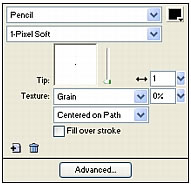
Use the options in the Property inspector or the Stroke Options pop-up window to change the stroke applied to an object.
To change the stroke color of a drawing tool:
- Press Control+D (Windows) or Command+D (Macintosh) to deselect all objects.
- Select a drawing tool in the Tools panel.
- Click the Stroke Color box in the Tools panel or Property inspector to open the color pop-up window.
- Select a color for the stroke from the set of swatches.
- Drag to draw the object.
NOTE
A newly created stroke assumes the color currently displayed in the Stroke Color box.
To remove all stroke attributes from a selected object, do one of the following:
- Select None from the Stroke Options pop-up menu in the Property inspector or the Stroke Options pop-up window.
 Click the Stroke Color box in either the Tools panel or the Property inspector and click the Transparent button.
Click the Stroke Color box in either the Tools panel or the Property inspector and click the Transparent button.

