Applying embossing
You can use the Emboss Live Filter to make an image, object, or text appear inset into or raised from the canvas.
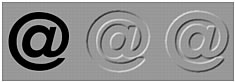
An object, with Inset Emboss, and with Raised Emboss
To apply an Emboss filter:
- Click the Add Live Filters button in the Property inspector, then select an emboss option from the pop-up menu:
- Bevel and Emboss > Inset Emboss.
- Bevel and Emboss > Raised Emboss.
- Edit the filter settings in the pop-up window.
If you want the original object to appear in the embossed area, select Show Object.
- When you finish, click outside the window or press Enter to close it.
NOTE
For backward compatibility, Emboss Live Filters on objects in older documents open with the Show Object option deselected.

