Applying color to all text in selected text blocks
You can apply text color to all text in selected text blocks using the Property inspector, any Fill Color box, or the Eyedropper tool. You can also use any of these methods to set the text color for the Text tool.
To set the color of all text in a selected text block, do one of the following:
- Click the Fill Color box in the Property inspector and select a color from the color pop-up window, or sample a color from anywhere on the screen using the eyedropper pointer while either color pop-up window is open.
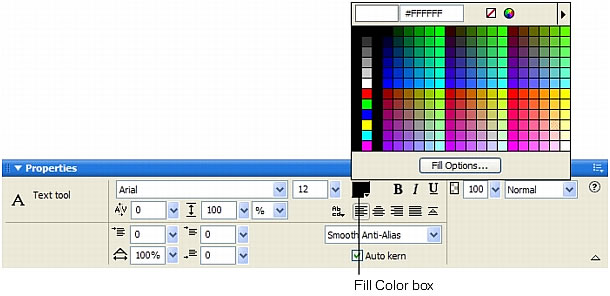
Fill Color box in the Property inspector
- In the Tools panel, click the Fill Color box and select a color from the color pop-up window, or sample a color from anywhere on the screen using the eyedropper pointer while the Fill Color box pop-up window is open.
- In the Tools panel, click the icon next to the Fill Color box, select the Eyedropper tool, and then click to sample a color anywhere in any open document.
The color of the Fill Color box in the Tools panel changes to reflect the color you sample with either the eyedropper pointer or the Eyedropper tool, and the color of the selected text also changes.

