Adjusting hue and saturation
You can use the Hue/Saturation feature to adjust the shade of a color, its hue; the intensity of a color, its saturation; or the lightness of a color in an image.
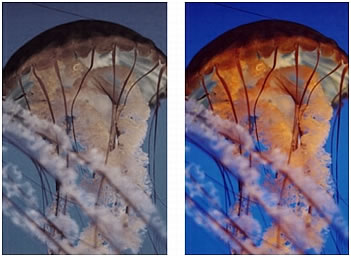
Original; after adjusting the saturation
To adjust the hue or saturation:
- Select the image.
- Do one of the following to open the Hue/Saturation dialog box:
- In the Property inspector, click the Add Live Filters button, and then select Adjust Color > Hue/Saturation from the Filters pop-up menu.
- Select Filters > Adjust Color > Hue/Saturation.
NOTE
Applying a filter from the Filters menu is destructive; that is, it cannot be undone except when Edit > Undo is an option. To maintain the ability to adjust, turn off, or remove this filter, apply it as a Live Filter, as described in the first bulleted option in this step. For more information, see Using Live Filters.
- Drag the Hue slider to adjust the color of the image.
Values range from -180 to 180.
- Drag the Saturation slider to adjust the purity of the colors.
Values range from -100 to 100.
- Drag the Lightness slider to adjust the lightness of the colors.
Values range from -100 to 100.
- Click OK.
To change an RGB image to a two-tone image or to add color to a grayscale image:
- Select Colorize in the Hue/Saturation dialog box.
NOTE
When you select Colorize, the value range of the Hue and Saturation sliders changes. Hue changes to 0 to 360. Saturation changes to 0 to 100.

