Adjusting brightness and contrast
The Brightness/Contrast feature modifies the contrast or brightness of pixels in an image. This affects the highlights, shadows, and midtones of an image. You typically use Brightness/Contrast when correcting images that are too dark or too light.
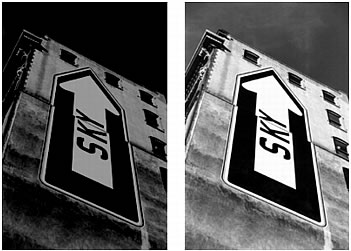
Original; after adjusting brightness
To adjust the brightness or contrast:
- Select the image.
- Do one of the following to open the Brightness/Contrast dialog box:
- In the Property inspector, click the Add Live Filters button, and then select Adjust Color > Brightness/Contrast from the Filters pop-up menu.
- Select Filters > Adjust Color > Brightness/Contrast.
NOTE
Applying a filter from the Filters menu is destructive; that is, it cannot be undone except when Edit > Undo is an option. To maintain the ability to adjust, turn off, or remove this filter, apply it as a Live Filter, as described in the first bulleted option in this step. For more information, see Using Live Filters.
- Drag the Brightness and Contrast sliders to adjust the settings.
Values range from -100 to 100.
- Click OK.

