About bitmap masks
If you're a Photoshop user, you may be familiar with layer masks. Fireworks bitmap masks are similar to layer masks in that the pixels of a mask object affect the visibility of underlying objects. However, Fireworks bitmap masks are much more versatile: you can easily change how they are applied, whether using their grayscale appearance or their own transparency. In addition, the Fireworks Property inspector makes mask properties and bitmap tool options more readily available, greatly simplifying the mask-editing process. When a mask is selected, the Property inspector displays a variety of properties not only for a selected mask but also for any bitmap tools you might use to edit the mask.
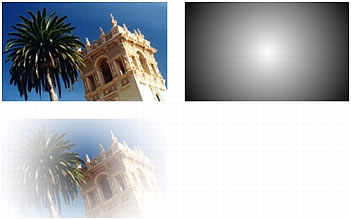
Original objects and a bitmap mask applied using its grayscale appearance
You can apply bitmap masks in two ways:
- Using an existing object to mask other objects. This technique is similar to applying a vector mask.
- Creating what's known as an empty mask. Empty masks start out as either totally transparent or totally opaque. A transparent (or white) mask shows the masked object in its entirety, and an opaque (or black) mask hides the masked object completely. You can use the bitmap tools to draw on or modify the mask object, revealing or hiding the underlying masked objects.
When you create a bitmap mask, the Property inspector displays information about how the mask is applied. If you select a bitmap tool when a bitmap mask is selected, the Property inspector displays the mask's properties and options for the selected tool, simplifying the mask-editing process.

Bitmap mask properties in the Property inspector when a bitmap tool is selected
By default, most bitmap masks are applied using their grayscale appearance, but you can also apply them using their alpha channel. For more information, see Changing the way masks are applied.

