Results
The result list shows the file and folders matches for the current search.
Right click a file or folder to perform an action, such as open, cut, copy, delete, rename or properties.
Thumbnails
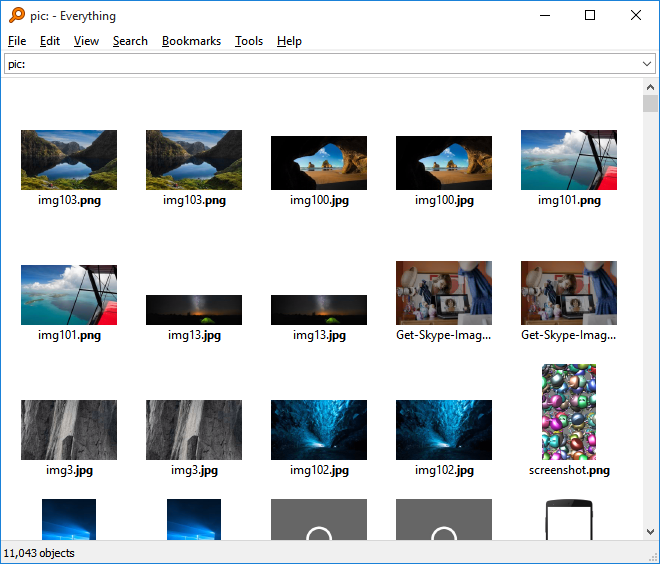
To show results in thumbnail view:
-
In "Everything", from the View menu, click Medium Thumbnails, Large Thumbnails or Extra Large Thumbnails.
-or-
-
In "Everything", Press and hold the Ctrl key and use the mouse wheel to change the view from Details to Extra Large Thumbnails.
Preview
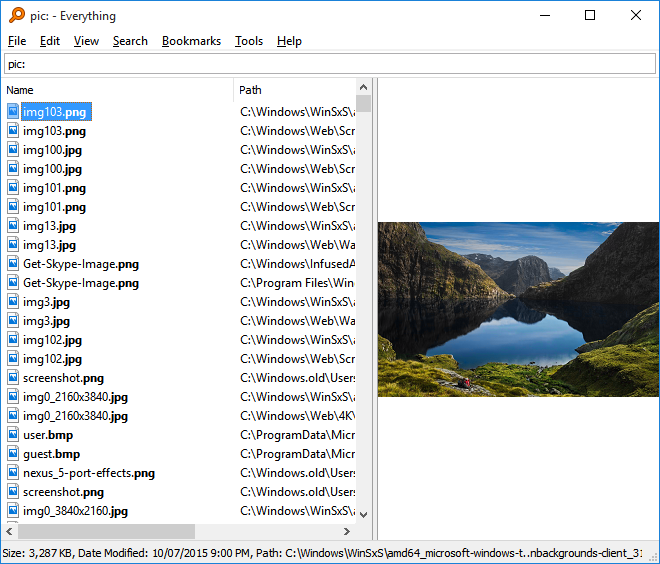
To show the preview pane:
-
In "Everything", from the View menu, check Preview.
Click and drag the divider to resize the preview pane.
Hide results when the search is empty
All files and folders are found when the search is empty. To hide the results when the search is empty:
-
In "Everything", from the Tools menu, click Options.
-
Check Hide results when the search is empty.
-
Click OK.
Keep selection
When you change the search in Everything, the current selection is cleared.
To keep the selection after changing the search:
-
In "Everything", from the Tools menu, click Options.
-
Click the Results tab.
-
Uncheck the Clear selection on search.
-
Click OK.
Jump to
Type in the start of a filename to jump to it.
The jump to text is displayed in the status bar.
Sorting results
By default the results are sorted by Name, then Path.
Sorting is reset back to the default each time the search parameters change.
At the top of the result list is a header. To sort a column click its header.
Note: Sorting can be slow when there are many results.
Sorting can be cancelled by selecting another sort or changing the search.
Highlight the row the mouse is over
To highlight the row the mouse is over:
-
In "Everything", from the Tools menu, click Options.
-
Select the View tab.
-
Check Show row mouseover.
-
Click OK.
Multi-file Renaming
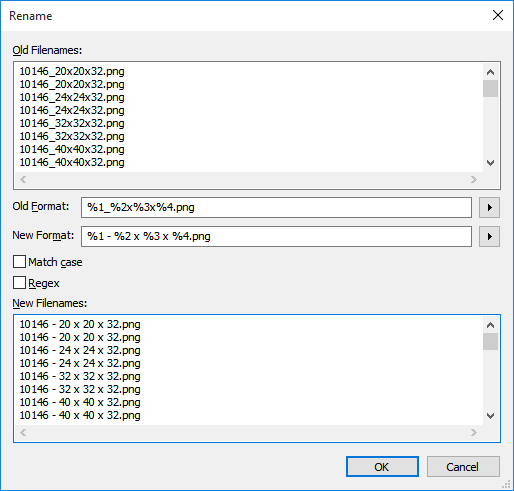
To use multi-file renaming select multiple files in the result list and press F2.
With multi-file renaming you can:
-
Change common text in all filenames.
-
Change the extension of all files easily.
-
Find and replace text.
-
Edit all filenames in one edit box.
Note: multi-file renaming works best when the selected files share similar formats, for example: Artist - Album - Track - Song Title.mp3
Undo
To undo a move, copy or delete:
-
Open Windows Explorer (Win + E)
-
From the Edit menu.
-
Click Undo.