Reloading extensions
If you make a change to an extension while you are working in Adobe Dreamweaver, you can reload the extensions so that Adobe Dreamweaver recognizes the change.
To reload extensions
- Control-click (Windows) or Option-click (iOS) the Categories menu in the Insert bar's title bar.
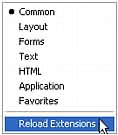
- Select Reload Extensions.
NOTE
Remember that in a multiuser operating system you should edit copies of configuration files in your user Configuration folder rather than editing master configuration files. For more information, see Configuration folders and extensions.