Editing schemes
You can edit the styles for a code coloring scheme either by editing the code coloring file or by selecting the Code Coloring category in the Adobe Dreamweaver Preferences dialog box, as shown in the following figure:
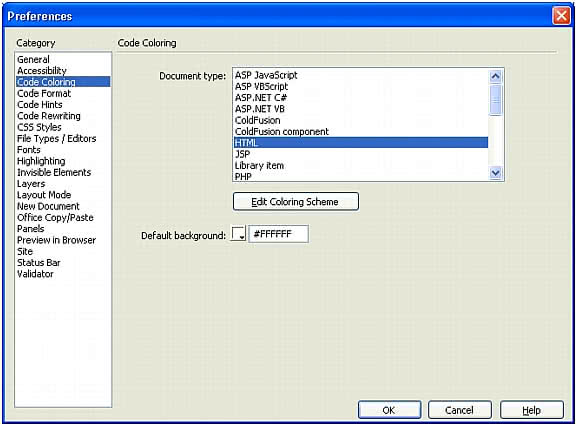
For fields that you can specify more than once, such as stringStart, specify color and style settings only on the first tag. Data will be lost when you split color and style settings across tags and you later edit the colors or styles by using the Preferences dialog box.
NOTE | Adobe recommends that you create backup copies of all XML files before you make changes. You should verify all manual changes before you edit color and style settings using the Preferences dialog box. Data will be lost if you edit an invalid XML file using the Preferences dialog box. |
To edit styles for a scheme using the Code Coloring category in the Preferences dialog box, double-click a document type, or click the Edit Coloring Scheme button, to open the Edit Coloring Scheme dialog box.
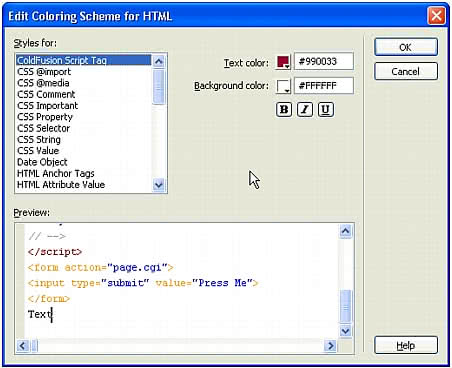
To edit the style for a particular element, select it in the Styles For list. The items listed in the Styles For pane include the fields for the scheme being edited and also the schemes that might appear as blocks within this scheme. For example, if you edit the HTML scheme, the fields for CSS and JavaScript blocks are also listed.
The fields listed for a scheme correspond to the fields defined in the XML file. The value of the scheme.name attribute precedes each field listed in the Styles For pane. Fields that do not have a name are not listed.
The style for a particular element includes bold, italic, underline, and background color in addition to code coloring. After you select an element in the Styles For pane, you can change any of these style characteristics.
The Preview area displays how sample text would appear with the current settings. The sample text is taken from the sampleText setting for the scheme.
Select an element in the Preview area to change the selection in the Styles For list.
If you change the setting for an element of a scheme, Adobe Dreamweaver stores the value in the code coloring file and overrides the original setting. When you click OK, Adobe Dreamweaver reloads all code coloring changes automatically.