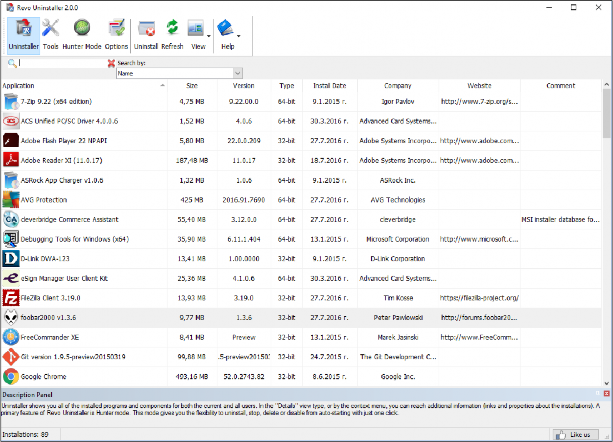

30 March 2017
Revo Uninstaller helps you uninstall software and remove unwanted programs, installed on your computer, even when you have problems uninstalling and cannot uninstall them from "Programs and Features" ("Windows Add or Remove Programs") Windows Control Panel applet.
Revo Uninstaller is a much faster and more powerful alternative of the "Programs and Features" ("Windows Add or Remove Programs") application, that allows you to efficiently manage your installed programs.
Any program may leave a lot of data in your computer after its removal. Many programs leave a lot of unused data, such as Registry entries and files and folders in your computer. Not all leftover Registry keys in your computer are errors, so third party Registry cleaners cannot detect them. Leftover Registry keys, in combination with leftover files, make the Registry cleaner's job ineffective. Revo Uninstaller helps you remove the Registry keys, files and folders, left by the program you uninstall.
With its advanced and fast algorithms, Revo Uninstaller analyzes the application's data before uninstall and scans your computer for leftovers after the built-in uninstaller of the program you are uninstalling finishes. After the program's regular uninstaller runs, you can remove additional unnecessary files, folders and Registry keys, usually left over on your computer.
Even if you have a broken (corrupt) installation of an application, Revo Uninstaller can scan your hard disk drives and Windows Registry and show all files, folders and Registry keys found, so you can delete them easily.
With its unique Hunter mode, Revo Uninstaller offers you some simple, easy to use, but effective and powerful software removal features. You can use it to manage your installed and/or running programs directly from your desktop, using their icons or opened windows.
Revo Uninstaller gives you another 8 handy and powerful tools to clean up your system. Here is the list of the tools and utilities included in Revo Uninstaller:
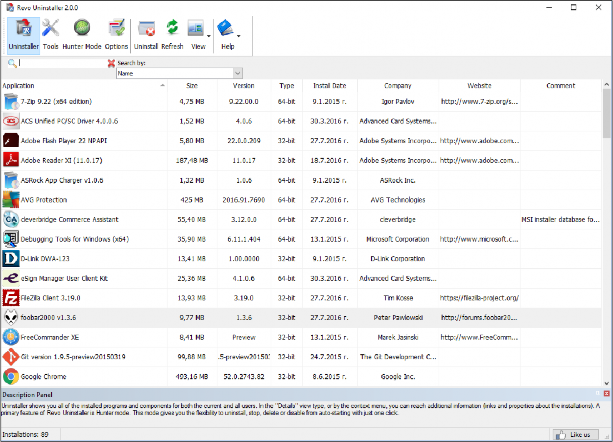
The main window of Revo Uninstaller is divided into few movable and flexible user interface components.
The Main toolbar contains some of the main features of Revo Uninstaller. By default it is located on the top of the main window. It contains some of the main features of Revo Uninstaller and the available commands for the currently active tool. Through the Tools button you can show the Tools toolbar with all existing additional tools. Both toolbars can be turned on and off from a context menu, and can be moved by dragging too (pressing the left mouse button over a part of the toolbar different than a button). You can show or hide the text of the icons from the options. The size of the icons can be changed from the options too.
At the bottom of the main window is the Status Bar. Depending on the active tool it can show some additional information.
The Description Panel is by default located above the status bar. It shows some common information about the active tool. It can be turned on and off from the context menu and it can be moved by dragging (pressing the mouse button anywhere in its window). The Description Panel supports also an “auto hide” feature that hides and shows the panel on mouse over. To activate/deactivate the “auto hide” option press the small button with the shape of a pin in the right upper part of the panel window.
Currently active tool is shown in the middle part of the main window. There could be only one active and visible tool at a given moment.
When Revo Uninstaller is started, its main window shows installed programs on your computer. Depending on the settings, other items, such as system updates or system components may be listed also. Depending on the view setting, programs are shown as Icons, List, and with Details such as Name, Size, Version, Type, Installation Date, Company, Comment, and Website.
From the uninstaller toolbar using the View drop-down button you can change the way that the list of applications may be viewed. Click on the little arrow on its right side. This will show you the menu with all view options - Icon, List and Details.
By default, installed programs are shown in Details view, where data is divided in columns. You can right-mouse click on the column header and show, hide and adjust some of the columns.
In Icons view and when you select a program, in the Description Panel, some of the properties of the program, like: Icon, Size, Version, Install Data, Company, Update Link and Web Site, are shown below. Similar data you may also see when you hover the mouse cursor over a program in the list. In that case the data is shown as Tooltip, next to the mouse cursor.
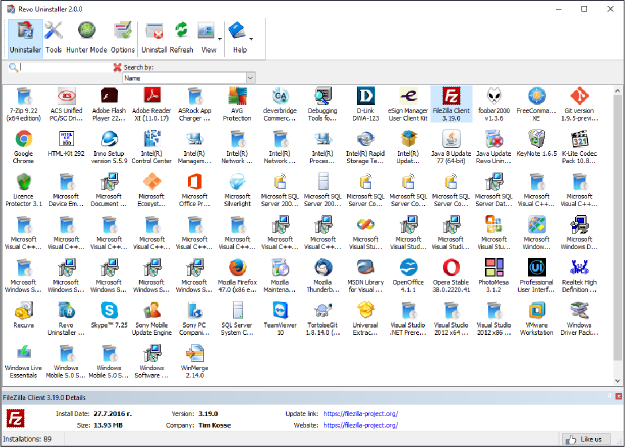
Using the Search field in the upper part of the main window, you can filter the list of the programs by name or company publisher. When you type some text in the Search field, right below you will see the number of found programs that match the search criteria.
Some commands available from the context menu are:
The main command you can use on the list of installed programs is Uninstall.
If during the uninstall the build-in uninstaller of the programs runs "Change" or "Repair" command and tries to reinstall or repair the program instead of uninstalling it then you can use the command Forced MSI Uninstall. This command is visible in the context menu only for the MSI(Microsoft Installer) programs, which default uninstall command is not Uninstall. So if you experience such problem, just cancel the build-in uninstaller of the program and the uninstall wizard of Revo Uninstaller and start it again using this command from the context menu
In some cases, when a program from the list is selected, depending on the installer of that program, you may see on the Commands toolbar the command Change or Repair. That command is only shown when the installer of the program supports such functionality. Executing it will open a window, letting you change the modules of the installed program or repair its installation in case it does not work properly.
Selecting a program and pressing Uninstall toolbar button will show up the Uninstall Wizard. Alternatively you can double left mouse click over the selected program or right-click on the selected item and then click the Uninstall command on the displayed menu.
After the Uninstall Wizard is shown Revo Uninstaller is going to create a system restore point (if it is not disabled in Options) and then it is going to run the built-in uninstaller of the uninstalled program. Revo Uninstaller is not directly involved in that part of the uninstall process. If errors occur during this initial uninstall process, contact the author or provider of the application! Or you can ignore the error message and continue the uninstall. After you have finished uninstallation with the built-in uninstaller, you have to press Scan button to continue the uninstall process with Revo Uninstaller.
You can choose the scanning mode before the scan:
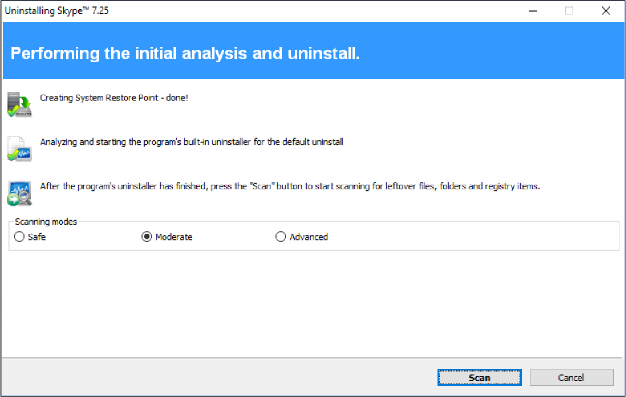
Pressing Scan button will trigger scanning for leftovers and the results (if any) will show up automatically. Revo Uninstaller shows found leftover Registry items first. Registry keys and values found as created by the uninstalled program are in bold. Not bold keys are considered as not created by the uninstalled program. You can also check mark them but they will not be deleted! They have check mark options just because it is easier to select the top parent and automatically check mark its sub items – no need to go through all of them and check mark them separately, so, whatever you check mark, when you press Delete button only check marked bold items are going to be deleted, even when Select All button is used.
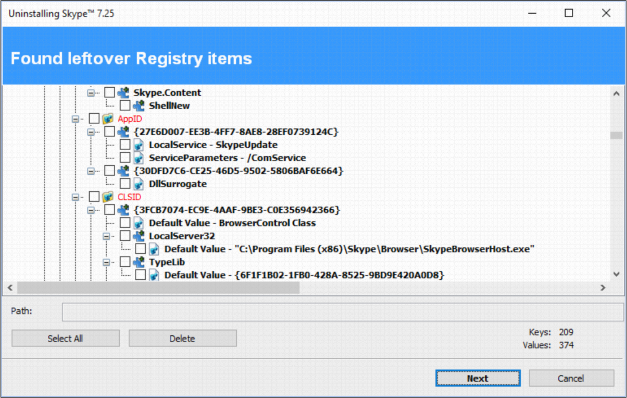
Revo Uninstaller contains advanced algorithms to find leftovers related only to the uninstalled program. In some cases these algorithms, especially in Advanced uninstall mode, could list some items related to another program. It could happen, but NOT necessarily (not always), when you have installed two or more versions of a program, for example "Adobe Photoshop CS" and "Adobe Photoshop CS5". In this case the user can distinguish the leftovers. It also could happen if you want to uninstall only a component of a big software package (i.e. a component of Microsoft Office). In that case Revo Uninstaller could list the rest of the components as leftovers, because they are installed in the same folder and Revo Uninstaller cannot distinguish them (Excel, PowerPoint, Word etc). It is better to use Revo Uninstaller to remove the whole software package instead of a component.
Revo Uninstaller also includes safety algorithms and will NOT list some leftovers if it decides that deleting them can harm your system. Therefore, although it does a better job than Windows Programs and Features application and the built-in uninstaller of the application you want to uninstall, it still may miss something due to safety and the uninstall mode you choose - Safe, Moderate and Advanced.
In Revo Uninstaller we have implemented a lot of protections to make it safer and secure, while trying to maximize its accuracy in searching for leftovers.
Basically you can easily distinguish the leftovers (by name, by install path) and in most of the cases Select All button could be safely used. There are GUIDs and CLSIDs (alphanumeric items) which are correct leftovers in 99% of the cases, so you can safely delete them.
Note that Revo Uninstaller creates a Windows System Restore Point and by default delete every deleted files or folder to the Recycle Bin.
There is also a context menu, which you can see by right-mouse clicking on the leftover items:
Warning: Be very careful using this command. Mark the key only if you are sure that it belongs to the uninstalled program!
Add to Exclude List – adds the selected key to the exclude list, which protects the key from deletion. Excluded keys have red color and you can edit the exclude list from options in Revo Uninstaller;
After finishing removal of the Registry leftovers you can press Next button and continue with the file and folder leftovers. Note that Next button may not be available if there are no other leftovers found.

Revo Uninstaller shows you found leftover files and folders so you can check the results and delete them. You can see the number of leftover files and folders found.
Deleted files and folders are moved to the Recycle Bin by default, so you can recover them from there. You can change that option from Options -> Uninstaller.
There is a context menu, which you can use by right mouse-click on a file of folder:
You can use Select All button to select all found leftover files and folders at once and then use Delete button to delete them.

one click. This can be very useful because a lot of applications are loading on start up and stay in the system tray without your agreement or you don’t even know which application is that.
When you press the Hunter mode button on the main toolbar of Revo Uninstaller, the current window will disappear and a small blue target window will appear at the right upper corner of your screen. Hunter mode is now activated.
There are some main options in Hunter mode, available on its context menu (right-mouse click):
mode;
startup;
To operate in Hunter mode you have to do the following steps:
Press the left mouse button over the blue target window and hold it pressed;
Move the mouse over an item supported by Hunter mode (desktop shortcut, open window, icon etc.). While doing so a tool tip is shown with information about the application you will select if you release the button;
Release the left mouse button and a menu will show up;
Select desired command from that menu:
Revo Uninstaller gives you 8 handy and powerful tools to clean up your system. To access the Tools you have to press the Tools button on the main toolbar. Then on the left side of the main window appears the Tools toolbar containing buttons of all the available tools: AutoRun Manager, Junk Files Cleaner, Windows Tools, Browsers Cleaner, MS Office Cleaner, Windows Cleaner, Evidence Remover, and Unrecoverable Delete
Auto Run Manager allows you to manage auto running programs and services on Windows startup. With this tool you can not only enable or disable applications from auto starting on Windows startup but you can also get more information about a particular application set to run when Windows starts. You can get information about the publisher of the auto starting program or service, its description, its launch path - where it is saved on your computer or the status of the application - if it's running or not. If this information is not enough to decide whether to enable or disable the program from auto starting, you can get more information about the publisher and the executable file name directly from Google with just one right-mouse click.
When you buy a brand new computer it has no or few applications which are loaded at Windows startup. During the time you install new applications to your PC some of these applications are installed as auto starting on Windows startup. You can see some of them in the "system tray" (near the clock) as small icons. Often such applications are messengers, adware, advertisement programs and applications you do not need to start automatically.
When an application is started it takes resources such as RAM, CPU time. The amount of these resources depends on started applications but, no matter how much memory and resources it takes, when the number of started applications is bigger the slower is your computer.
If you want a program to start automatically when Windows starts, a common place to put the program is in the Startup folder of the Start Menu.
Some applications like anti-virus, firewalls and system programs must be started on Windows startup to keep your system running smoothly and without problems. Get as much information for an auto running program as possible and decide whether to enable or disable it.
The most common task you would like to do is to disable/enable an application from auto starting when the Windows operation system is started. This can be done with a single click; all you have to do is to uncheck/check the check box in front of the application name.
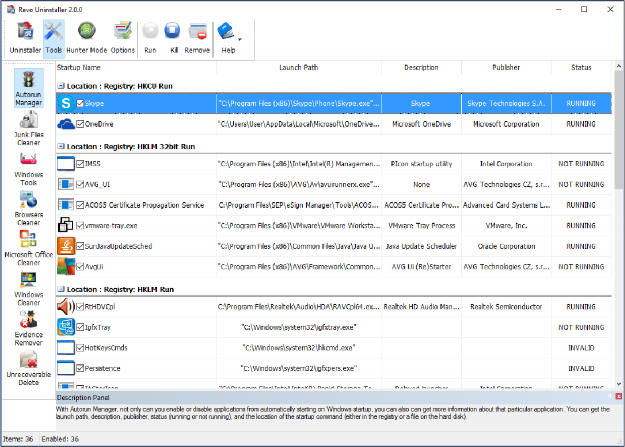
You can right-mouse click on the column header and show or hide some of the columns. This way you can also choose what to print.
There are several commands you can use in AutoRun Manager:
Set auto start for:
Select to auto-start from:
There are more commands you can execute over a selected application:
list;
the list;
Junk Files Cleaner allows you to find and remove various types of junk and unnecessary files from your computer. Many of the Windows applications create junk files. Normally, such files are deleted by the application that had created them as soon as it did not need them. However they may remain permanently on your hard drive if there is an unexpected termination of the parent application, a system crash, etc. If this happens, it will cause reduction of free disk space (even hundreds of megabytes), or may slow down system speed and performance.
With Junk Files Cleaner you can select which of your drives to scan and what extension of files to scan for. The most common temporary and junk files extensions are built-in, but you can also add whatever extension you want.

Commands of Junk Files Cleaner:
"Cancel" button on that window, if you press it the scan process will be interrupted and you will only see the junk files found until that moment;
There are more commands you can execute over selected file(s):
list.
You can adjust settings on Junk Files Cleaner by pressing Options button in the toolbar or from the Tools menu.
There are a lot of handy and useful tools and components bundled with every Windows operating system. Some of them have complex command line options, others are difficult to access. Windows tools give you a fast - one click - access to more than ten tools of Windows, which you use in your daily work. Almost all of them are included in Windows XP, Windows Vista and Windows 7.
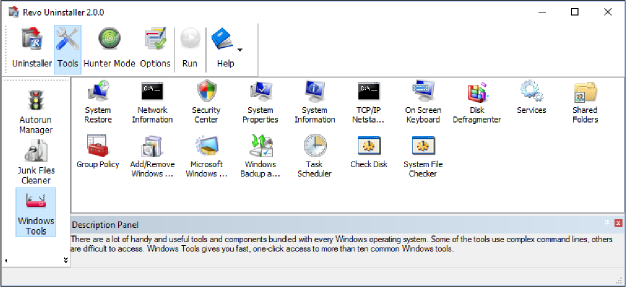
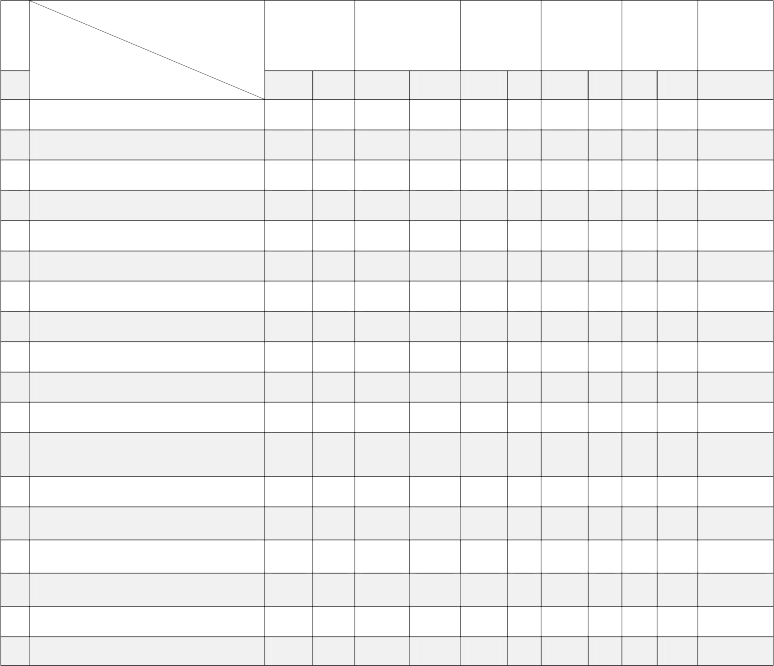
Operating System
Windows XP Windows Vista Windows 7 Windows 8
(Pro)
Windows 8.1
Windows Server 2012 R2
№ 1 |
Windows Tools System Restore |
x86 √ |
x64 √ |
x86 √ |
x64 √ |
x86 √ |
x64 √ |
x86 √ |
x64 √ |
x86 √ |
x64 √ |
x64 |
||||||||||||
2 |
Network Diagnostics |
√ |
||||||||||||||||||||||
3 |
Network Information |
√ |
√ |
√ |
√ |
√ |
√ |
√ |
√ |
√ |
√ |
√ |
||||||||||||
4 |
Security Center |
√ |
√ |
√ |
√ |
√ |
√ |
√ |
√ |
√ |
√ |
|||||||||||||
5 |
System Properties |
√ |
√ |
√ |
√ |
√ |
√ |
√ |
√ |
√ |
√ |
√ |
||||||||||||
6 |
System Information |
√ |
√ |
√ |
√ |
√ |
√ |
√ |
√ |
√ |
√ |
√ |
||||||||||||
7 |
TCP/IP Netstat Command |
√ |
√ |
√ |
√ |
√ |
√ |
√ |
√ |
√ |
√ |
√ |
||||||||||||
8 |
On-Screen Keyboard |
√ |
√ |
√ |
√ |
√ |
√ |
√ |
√ |
√ |
√ |
√ |
||||||||||||
9 |
Disk Defragmenter |
√ |
√ |
√ |
√ |
√ |
√ |
√ |
√ |
√ |
√ |
√ |
||||||||||||
10 |
Services |
√ |
√ |
√ |
√ |
√ |
√ |
√ |
√ |
√ |
√ |
√ |
||||||||||||
11 |
Shared Folders |
√ |
√ |
√ |
√ |
√ |
√ |
√ |
√ |
√ |
√ |
√ |
||||||||||||
12 |
Group Policy |
√ |
√ |
√ |
√ |
√ |
√ |
√ |
√ |
√ |
√ (Pro) |
√ |
||||||||||||
13 |
Add/Remove Windows Components |
√ |
√ |
√ |
√ |
√ |
√ |
√ |
√ |
√ |
√ |
|||||||||||||
14 |
Microsoft Windows Malicious Software |
√ |
√ |
√ |
√ |
√ |
√ |
√ |
√ |
|||||||||||||||
Removal Tool |
||||||||||||||||||||||||
15 |
Windows Backup and Restore |
√ |
√ |
√ |
√ |
√ |
√ |
√ |
√ |
√ |
√ |
|||||||||||||
16 |
Task Scheduler |
√ |
√ |
√ |
√ |
√ |
√ |
√ |
√ |
√ |
√ |
√ |
||||||||||||
17 |
Check Disk |
√ |
√ |
√ |
√ |
√ |
√ |
√ |
√ |
√ |
√ |
√ |
||||||||||||
18 |
System File Checker |
√ |
√ |
√ |
√ |
√ |
√ |
√ |
√ |
√ |
√ |
√ |
System Restore is a component of the Windows operating system you can use to restore your computer to a previous state, if a problem occurs, without losing your personal data files (such as Microsoft Word documents, browsing history, drawings, favorites, or e-mail). System Restore monitors changes to the system and some application files, and it automatically creates easily identified restore points. These restore points allow you to revert the system back to a previous time. They are created daily and at the time of significant system events (such as when an application or driver is installed). You can also create and name your own restore points at any time.
Network Diagnostics is a component of the Windows operating system you can use to gather and display information about your computer hardware and operating system, your internet configuration, and your modem and network adapter configuration. With the Network Diagnostics tool, you can perform a scan of your system and test network connectivity and whether or not your network-related programs and services are functional. It gathers a variety of basic information about the computer system, which can be helpful when given to a support person trying to help you troubleshoot your system. This tool is available only on Windows XP.
Network Information uses a component of the Windows operating system you can use to display all current TCP/IP network configuration values and refresh Dynamic Host Configuration Protocol (DHCP) and Domain Name System (DNS) settings, Displays the full TCP/IP configuration for all adapters including IP address, MAC address, subnet mask, default gateway, Windows Internet Naming Service (WINS) and DNS configuration. Adapters can represent physical interfaces, such as installed network adapters, or logical interfaces, such as dial-up connections.
Security Center is a component of the Windows operating system you can use to check the status of your computer for the three security essentials - Firewall, Virus protection software and Automatic Update. If a problem is detected with any of the three essentials (for example, if your antivirus program is out of date), the Security Center sends you an alert and provides recommendations on how to better protect your computer.
System Properties is a component of the Windows operating system you can use to do the following:
View basic information such as your CPU type and RAM memory.
View and change settings that control how your computer uses memory and finds certain information.
Find information about hardware and device properties, as well as configure hardware profiles.
View information about your network connection and logon profile.
Report system and program errors to Microsoft or your system administrator when they occur.
System Information is a component of Windows operating system that collects and displays system configuration information for local and remote computers. This includes information about hardware configurations, computer components, and software, including signed drivers and unsigned drivers. System Information is a support tool that you can use to quickly locate information about your computer and its operating system
TCP/IP Netstat Command is a component of the Windows operating system that displays all active TCP connections and the TCP and UDP ports on which the computer is listening and displays the executable involved in creating each connection or listening port. In this case the executable name is in [ ] at the bottom, on top is the component it called, and so forth until TCP/IP was reached. With simple words this command shows which applications are connected and on which port to the Internet and which are listening for incoming connections.
On-Screen Keyboard is a component of the Windows operating system that displays a virtual keyboard on the screen, allowing users with mobility impairments to type data using a pointing device or joystick. On-Screen Keyboard is intended to provide a minimum level of functionality for users with mobility impairments. You can also use On-Screen Keyboard if you think that there is a Key-Logger installed on your PC and all the keys you type are being recorded. On-Screen Keyboard eliminates the possibility of recording typed keys.
Disk Defragmenter is a component of the Windows operating system that analyzes local volumes and consolidates fragmented files and folders so that each occupies a single, contiguous space on the volume. As a result, your system can access files and folders and save new ones more efficiently. By consolidating your files and folders, Disk Defragmenter also consolidates a volume's free space, making it less likely that new files will be fragmented. The process of consolidating fragmented files and folders is called defragmentation. After defragmentation your hard disk drive will be well-arranged and your system will work faster and with ease.
A service is a type of applications that run in the background. Service applications typically provide features such as client/server applications, Web servers, database servers, and other server-based applications to users, both locally and across the network. Services is a component of Windows operating system you can use to:
Start, stop, pause, resume, or disable a service on remote and local computers. You must have the appropriate permission to start, stop, pause, restart, and disable services.
Manage services on local and remote computers.
Set up recovery actions to take place if a service fails, for example, restarting the service automatically or restarting the computer.
Enable or disable services for a particular hardware profile.
View the status and description of each service.
Shared Folders is a component of the Windows operating system you can use to manage shared resources over a network, control user access permissions, session activity, shared resource properties and to view a summary of connections and resources, uses for local and remote computers. With Shared Folders, you can:
Create, view, and set permissions for shared resources.
View a list of all users connected over a network to the computer, and disconnect one or all of them.
View a list of files that have been opened by remote users, and close one or all of the open files.
Group Policy is a component of the Windows operating system that includes policy settings for User Configuration, which affect users, and for Computer Configuration, which affect computers. Group Policy settings define the various components of the user's desktop environment that a system administrator needs to manage, for example, the programs that are available to users, the programs that appear on the user's desktop, and options for the Start menu. To create a specific desktop configuration for a particular group of users, use the Group Policy snap-in.
Add/Remove Windows Components helps you manage installed Windows components on your computer. After Windows OS is installed on your computer, you can use the Add/Remove Windows Components to add a Windows component that was not included in the original installation, or to remove an existing Windows component that you no longer require.
The Microsoft Windows Malicious Software Removal Tool checks computers running a Windows operating system for infections by specific, prevalent malicious software, and helps remove any infections found. This malicious software includes viruses, worms and Trojan horses. When the detection and removal process is complete, the tool displays a report describing the outcome, including, if any malicious software was detected and removed.
Windows Backup and Restore allows you to make copies of data files for all people who use the computer and provides you with the ability to create a system image. You can let Windows choose what to back up or you can select the individual folders, libraries, and drives you want to back up. A system image includes Windows and your system settings, programs, and files. You can use a system image to restore the contents of your computer if your hard drive or computer ever stops working.
Task Scheduler helps you schedule automated tasks that perform actions at a specific time, or when a certain event occurs. It provides the ability to schedule the launch of programs or scripts at pre-defined times, or after specified time intervals. Task Scheduler maintains a library of all scheduled tasks, providing an organized view of the tasks and a convenient way to manage them.
Check Disk opens a command prompt window to execute the chkdsk.exe Windows command. Check Disk verifies the logical integrity of the file system on the Windows volume. Check Disk checks for problems related to bad sectors, lost clusters, cross-linked files, and directory errors. These types of problems can be caused by system crashes or freezes, power glitches, incorrectly turning off a computer, etc.
System File Checker allows you to scan for and restore corruptions in Windows system files, verifying their versions. If it finds a problem, it will attempt to replace the problematic files from the Windows DLL Cache. If the file is not in the Windows DLL Cache or the DLL Cache is corrupted, you will be prompted to insert the Windows installation disk.
Your browser makes a detailed record of every web site you've ever visited. It's easily accessible from your browser window and simply by pressing a button anyone can see where you've been browsing on the web. Revo Uninstaller erases web site history of web browsers including Internet Explorer, Firefox, Google Chrome and Opera. With Browsers Cleaner you can also delete temporary internet files, which are all the pictures you've seen, all the online videos you've watched and all the web pages you've visited. Deleting Temporary Internet Files will free a lot of space on your hard disk.
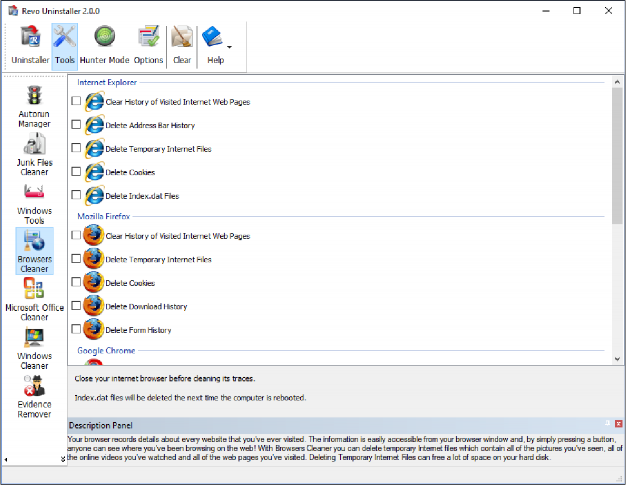
Depending on the history setting you want to cleanup and the browser you have, you have to check mark these options and press the Clear toolbar button or the Clear command on the Commands menu. For faster check\uncheck of items you can use the right-click menu command and check\uncheck all items of specific browser or all items in the list.

MS Office Cleaner allows you to remove history of most recently used files in MS Word, Excel, Access, PowerPoint and Front Page. If you do not want somebody else to see your last opened or edited spreadsheets, documents or other files created using MS Office, just select those you do not want others to see and click the Clear button. Your most recently used files will no longer be listed. Windows also keeps a record of your recent files. Use MS Windows Cleaner included in Revo Uninstaller to clear them too.
MS Office Cleaner includes the following options to clarify most recently used files of: Microsoft Excel 2000, XP, 2003, 2007, 2010, 2013 and 2016
Microsoft Word 2000, XP, 2003, 2007, 2010, 2013 and 2016
Microsoft PowerPoint 2000, XP, 2003, 2007, 2010, 2013 and 2016
Microsoft FrontPage 2000, XP, 2003
Microsoft Access 2000, XP, 2003, 2007, 2010, 2013 and 2016
Depending on the program, which history settings you want to cleanup, you have to check mark it and press the Clear toolbar button or the Clear command on the Commands menu. For faster check\uncheck of items you can use the right-click menu command and check\uncheck all items of in the list.
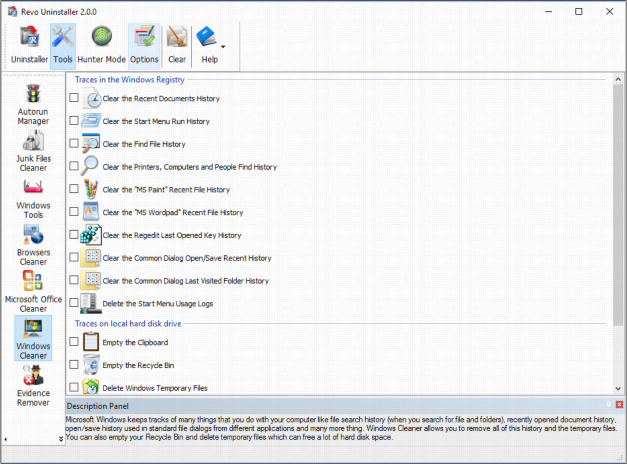
Microsoft Windows keeps tracks of many things you do with your computer, like file search history when you search for file and folders; recently opened document history; open/save history used in standard open/save dialogs from different applications installed on your computer; start menu clicks history; last opened Registry key history and more. Windows Cleaner allows you to remove all this history and temporary files. It's a useful tool, because you can remove all this history from one place quickly and easily. You can also empty your Recycle Bin and delete temporary files, freeing more disk space.
Available options of Windows Cleaner are:
Depending on the history item you want to clean up, you have to check mark that option and press the Clear button on the toolbar or the Clear command on the Commands menu. For faster check\uncheck of items you can use the right-click menu command and check\uncheck all items of in the list.
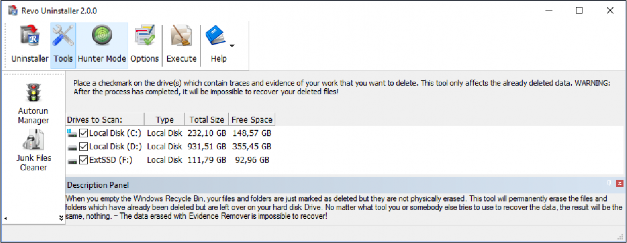
Deleting your files and folders does not mean that they are gone forever. When you empty Windows Recycle Bin your files and folders are just marked as deleted but they are not physically erased. There is a chance to recover deleted data from 10 years or older PC and this data may be very important and confidential. You can easily get back your important documents and other files that you have deleted using any recovery tool or un- delete program. This is where the Evidence Remover tool of Revo Uninstaller comes. Evidence Remover will eliminate all chances to get data back from your hard drive. It will forever erase files and folders already deleted, but left physically on your hard disk. No matter what tool you or somebody else will use to recover the data, including professional and expensive recovery and un-delete tools, the result will always be the same - the data erased with Evidence Remover is impossible to recover.
To erase already deleted files and folders you have to check mark the drive where these files are deleted from. Then you have to press the Execute toolbar button or the Execute command from the Commands menu.
The process is slow, because the data is overwritten 3 times randomly. The speed depends on:
Computer Processor (CPU);
The size of the selected drive;
Running programs;
Running security software – anti-virus, Internet Security, etc.
During the process, the free disk space decreases, because Evidence Remover creates a very huge file and writes random data in it. That huge file is deleted at the end of the process – the free disk space is restored.
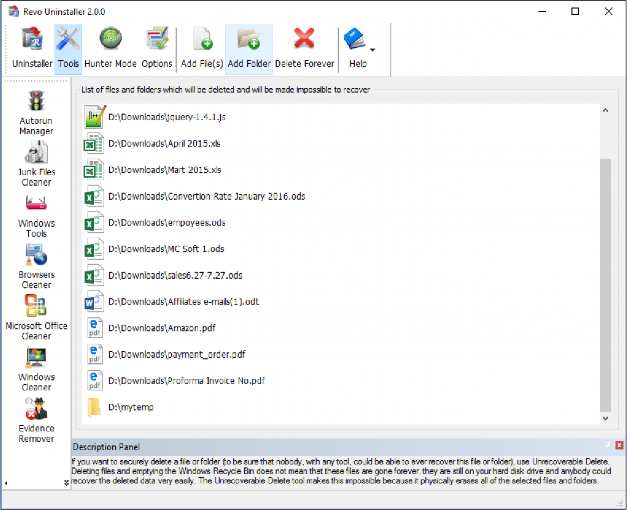
If you want to securely delete a file or folder and to be sure that no one, with any tool, could be able to recover this file or folder, then use Unrecoverable Delete. Deleting files and emptying Windows Recycle Bin does not mean these files are gone forever. They are still on your Hard Disk Drive or other storage, but marked as deleted. Anyone, with a tool available free or commercial, could recover deleted data very easily. Revo Uninstaller’s Unrecoverable Delete tool makes this impossible, even if you try to do that with the most advanced and expensive tool on the market. Deleting files in Windows means that they are marked as deleted and the space they allocated is free to use. This is because, if Windows has to physically erase all deleted files, it will take time and will slow down your computer. Beside this, there is a lot of system, temporary and other files not so important to be unrecoverable. Unrecoverable Delete physically erases all the files and folders and that's why it takes more time than simple deleting.
Unrecoverable Delete has the following commands:
All sub folders and files will be deleted permanently;
The window of the Unrecoverable delete tool supports drag and drop of files and folders. Because Revo Uninstaller has administrative rights, programs with lower rights cannot drop files and folders in it. For example, if you run Windows explorer or any other file manager with standard user account (not as administrator), you will not be able to drag and drop files in Unrecoverable delete tool.
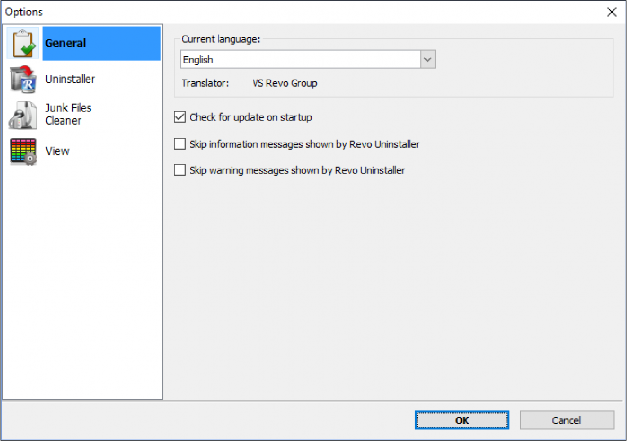
Here you can find some general options of Revo Uninstaller like:
Check for update on startup – Revo Uninstaller will check if there is a new version available by connecting to www.revouninstaller.com on startup, but only once a day. No personal information is sent or received. Note, that you have to allow Revo Uninstaller to connect to the Internet in your firewall settings;
Here are the main options affecting the whole uninstaller:
NOTE: When Delete button is clicked ONLY check marked bold items will be deleted, even if all items are check marked!
There are two types of items you can exclude during uninstall – Registry items and folders.
When a program is uninstalled, Revo Uninstaller shows the leftover Registry items and some of the items we know for sure that are not created by the uninstalled program, so, we have an exclude list for these items. You are also able to add or remove such items (using
A Registry key could be excluded only by adding the full path to the key for example:
There is an option for each Registry key called Include Sub keys, which can be check marked. That option will exclude all sub keys of that Registry key – not only the key itself.
In front of each Registry key there is a check box, which is used to enable or disable (depending on whether it is check marked or not) the exclusion of a Registry key. If there is a check mark the key is considered as excluded.
Exclude list supports wild cards as (?) and (*), which means you can exclude several keys at once or without knowing the exact name of that particular Registry key. For example:
This will exclude all Registry keys in HKEY_LOCAL_MACHINE beginning with SOFT and having 4 characters following SOFT word, because the (?) sign means any character.
This will exclude all Registry keys in HKEY_LOCAL_MACHINE beginning with SOFT word and no matter how they end – any length, any characters after the SOFT word. You can use (*) char to replace the whole key name as:
But this also will exclude the whole branch like: HKEY_LOCAL_MACHINE\SOFTWARE\Classes HKEY_LOCAL_MACHINE\HARDWARE\Classes
You can also use a combination of (?) and (*).
If it is necessary by some reason when a program is uninstalled you can exclude certain folders from the list of found leftovers. You can add folders to the list using Add button and browse to the folders you want to exclude. You can also Remove added folder or just uncheck mark it, which will remove it from consideration as excluded.
You can add processes to be included in the monitoring using Add button and specify full path to the process. You can also Remove added processes or just uncheck mark them, which will remove them from consideration as included. Reset Defaults button will remove all added processes and add default ones.
There is a list of patterns (mostly file types), and their description, where you can select which pattern to scan for when scan operation is performing. Files matching with a given pattern will be shown in the result list only if there is a check mark before the pattern. If you remove a check mark, the pattern after it will not be taking into consideration while scanning is being done.
You can also add or remove patterns from the list by using the buttons underneath. To add new pattern press button Add and a small window will appear, where you can type the desired pattern using wild cards (?,*) and press OK to add it to the list or Cancel to ignore operation.
To remove a pattern, select it in the list and press the Remove button. If you want to restore the default built-in patterns, just press Set Default button and all of your patterns will be deleted and returned to the default.
If you wish to exclude any files contained within any directory from a scan, there is a list with patterns of paths on the local drives, where you can select which pattern to be scanned while the scan operation is performing. Directories matching with a given pattern will be skipped in the scan process only if there is a check mark before the pattern. If you remove a check mark, the pattern after it will be scanned for unnecessary files.
You can also add or remove patterns from the list by using the buttons underneath. To add a new pattern press the Add button and a small window will appear, where you can type desired pattern using wild cards (?,*) and press OK to add it to the list or Cancel to ignore operation.
To remove a pattern, select it in the list and press the Remove button. If you want to restore the default built-in patterns, just press the Set Default button and all your patterns will be deleted and returned to the default
Some visual aspects of Revo Uninstaller can be changed and adjusted here.
You can adjust whether the toolbars should have text labels and if the icons of the toolbars should be small or large. Turn on the Show small icons in Details view option if you want to view small icons in Details view of the Uninstaller and AutoRun Manager.