Microsoft Windows
Networking with Windows can be quite complicated, since it may involve Microsoft's proprietary enhancements. Fortunately, Microsoft's approach to TCP/IP is pretty standard. As with Unix, you can approach the various versions of Windows by looking at configuration parameters or by using utilities to examine the current configuration. For the most part, you won't be examining files directly under Windows, at least for versions later than Windows for Workgroups. Rather, you'll use the utilities that Windows provides. (There are exceptions. For example, like Unix, Windows has hosts, protocol, and services files.) If you are looking for basic information quickly, Microsoft provides one of two programs for this purpose, depending on which version of Windows you use. The utility winipcfg is included with Windows/98. A command-line program, ipconfig, is included with Windows and in Microsoft's TCP/IP stack for Windows for Workgroups. Both programs provide the same information. winipcfg produces a pop-up window giving the basic parameters such as the Ethernet address, the IP address, the default route, the name server's address, and so on (see Figure 2-2). You can invoke the program by entering the program name from Run on the start menu or in a DOS window. The most basic parameters will be displayed. Additional information can be obtained by using the /all option or by clicking on the More Info>> button.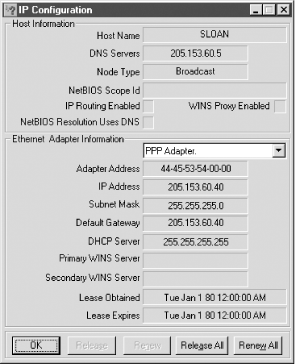
Figure 2-2. winipcfg
For ipconfig, start a DOS window. You can use the command switch /all to get the additional details. As in Unix, the utilities arp, hostname, and netstat are available. All require a DOS window to run. There are a few differences in syntax, but they work basically the same way and provide the same sorts of information. For example, arp -a will list all the entries in the ARP table:C:\>arp -a Interface: 205.153.63.30 on Interface 2 Internet Address Physical Address Type 205.153.63.1 00-00-a2-c6-28-44 dynamic 205.153.63.239 00-60-97-06-22-22 dynamic
The command netstat -r gives the computer's routing table:
C:\>netstat -r Route Table =========================================================================== Interface List 0x1 ........................... MS TCP Loopback interface 0x2 ...00 10 5a a1 e9 08 ...... 3Com 3C90x Ethernet Adapter 0x3 ...00 00 00 00 00 00 ...... NdisWan Adapter =========================================================================== =========================================================================== Active Routes: Network Destination Netmask Gateway Interface Metric 0.0.0.0 0.0.0.0 205.153.63.1 205.153.63.30 1 127.0.0.0 255.0.0.0 127.0.0.1 127.0.0.1 1 205.153.63.0 255.255.255.0 205.153.63.30 205.153.63.30 1 205.153.63.30 255.255.255.255 127.0.0.1 127.0.0.1 1 205.153.63.255 255.255.255.255 205.153.63.30 205.153.63.30 1 224.0.0.0 224.0.0.0 205.153.63.30 205.153.63.30 1 255.255.255.255 255.255.255.255 205.153.63.30 205.153.63.30 1 =========================================================================== Active Connections Proto Local Address Foreign Address State TCP jsloan:1025 localhost:1028 ESTABLISHED TCP jsloan:1028 localhost:1025 ESTABLISHED TCP jsloan:1184 205.153.60.247:telnet ESTABLISHED TCP jsloan:1264 mail.lander.edu:pop3 TIME_WAIT
As you can see, the format is a little different, but it supplies the same basic information. (You can also use the command route print to list the routing table.) You can use netstat -a to get the active connections and services. There really isn't an option that is analogous to -i in Unix's netstat (the option to display attached interfaces). For a listing of the basic syntax and available commands, try netstat /?. While Windows does not provide ps, both Windows provide the Task Manager (taskmgr.exe), a utility that can be used to see or control what is running. If you have the Windows Resource Kit, three additional utilities, process viewer (pviewer.exe), process explode (pview.exe), and process monitor (pmon.exe), are worth looking at. All four can be started by entering their names at Start
 Run. The Task Manager can also be started by pressing Ctrl-Alt-Delete and selecting Task Manager from the menu or by right-clicking on a vacant area on the task bar at the bottom of the screen and selecting Task Manger from the menu. You won't need NT's administrator privileges to use the DOS-based commands just described. If you want to reconfigure the system or if you need additional details, you will need to turn to the utilities provided by Windows. For NT, this will require administrator privileges. (You'll also need administrative privileges to make changes with arp or route.) This is available from Start
Run. The Task Manager can also be started by pressing Ctrl-Alt-Delete and selecting Task Manager from the menu or by right-clicking on a vacant area on the task bar at the bottom of the screen and selecting Task Manger from the menu. You won't need NT's administrator privileges to use the DOS-based commands just described. If you want to reconfigure the system or if you need additional details, you will need to turn to the utilities provided by Windows. For NT, this will require administrator privileges. (You'll also need administrative privileges to make changes with arp or route.) This is available from Start  Settings
Settings  Control Panel
Control Panel  Network or by following a similar path from My Computer. Select the appropriate tab and fields as needed. If you are interested in port scanners, a number are available. I have already mentioned that the Chesapeake Port Scanner will run under Windows. Scan the Internet for others. Finally, for the really brave of heart, you can go into the registry. But that's a subject for another tutorial. (See Paul Robichaux's Managing the Windows Registry or Steven Thomas's Windows 4.0 Registry.)
Network or by following a similar path from My Computer. Select the appropriate tab and fields as needed. If you are interested in port scanners, a number are available. I have already mentioned that the Chesapeake Port Scanner will run under Windows. Scan the Internet for others. Finally, for the really brave of heart, you can go into the registry. But that's a subject for another tutorial. (See Paul Robichaux's Managing the Windows Registry or Steven Thomas's Windows 4.0 Registry.)