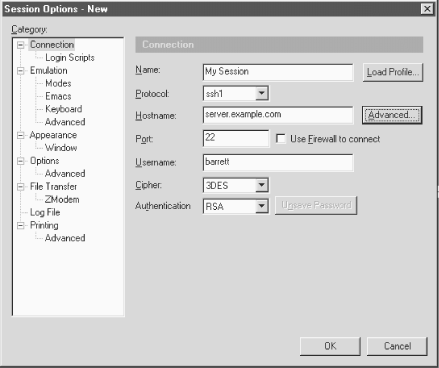Basic Client Use
Once you've installed the program, it's time to set up a new session, which is SecureCRT's word for a collection of settings.[179] Choose "Connect..." from the File menu, and in the window that appears, click the Properties button. This opens the Session Options window shown in Figure 15-1. Select Connection, and enter the information as shown in the figure. Choose password authentication for now. Click OK to close the window, and in the Connect window, click the Connect button. You should be prompted for your login password on the remote machine, and then you'll be logged in via SSH.
[179]"Session" is an unfortunate choice of term. Usually a session means an active SSH connection, not a static collection of settings.
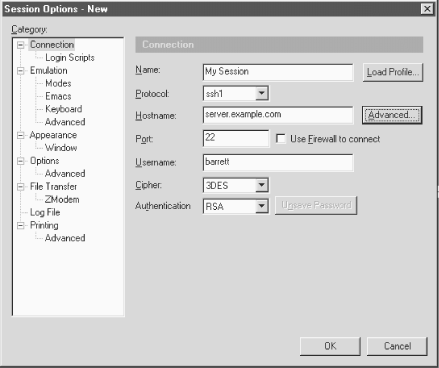
Figure 15-1. Secure CRT Session Options window
Once you're logged in, the program operates just like a normal terminal program. SSH's end-to-end encryption is transparent to the user, as it should be.