How do I... ?
AnswerList of Questions
Play Multiple Audio Files in Sequence
In AutoPlay Media Studio, it is possible to play one audio file after another using the On Audio event.
As an example, we will create a project that when run will load three files into a table, and play them back-to-back until the third song is finished.
To accomplish this:
1. Insert the following code into your Global Functions (click Project > Global Functions):
-- keep track of the audio files audio_count = 1;
--loads desired audio files into a table audio = { "Autoplay\\Audio\\audio_file1.ogg", "Autoplay\\Audio\\audio_file2.ogg", "Autoplay\\Audio\\audio_file3.ogg"
};
2. Insert the following code into the On Show event of your page:
Audio.Load(CHANNEL_USER1, audio[audio_count], true, false); Insert the following code into the On Audio event of your page: if e_State == "Finish" then
audio_count = audio_count + 1;
--ensures a valid file will be loaded
if audio_count < Table.Count(audio)+1 then Audio.Load(CHANNEL_USER1, audio[audio_count], true, false);
end
end
![]()
How do I... ?
AnswerList of Questions
Play Multiple Video Files in Sequence
In AutoPlay Media Studio, it is possible to play one video after another utilizing the On Finish event.
As an example, we will create a project with one button object and one video object. The user will click on the button, and load multiple videos into a table. The project will then play one video after another until each video has been played.
To accomplish this:
1. Insert the following code into your global functions (click project > functions):
![]()
--table index starts at 1 video_count = 1;
2. Insert the following code into the On Click event of your load button:
video = Dialog.FileBrowse(true, "Load Videos", "", "", "", "", true, true);
Video.Load("Video1", video[video_count], true, false);
![]()
3. Insert the following code into the On Finish event of your video object:
--Traverses the table video_count = video_count + 1;
--ensures a valid file will be loaded
if video_count < Table.Count[video]+1 then
--loads the file
Video.Load("Video1", video[video_count], true, false);
end
![]()
How do I... ?
AnswerList of Questions
Print a File
To print a file from your application, use the Print Document quick action. Use the browse button next to the 'Document to print' field to select your file.
![]()
Note: This action opens the document you wish to print in the default editor, prints the document, and closes the default editor. This behavior is similar to right clicking on a file in windows explorer and selecting print.
![]()