Example:
function g_OnUpdateMenuCheck(CommandID,tblInfo)
-- Uncheck command 2000
if (CommandID == 2000) then return false;
else
return true;
end
P l u g i n s
end
![]()
Plugins
OverviewAction Plugins
Action plugins are actions that are external to the AutoPlay Media Studio program. They are independently developed and distributed and can be integrated into your projects to extend their functionality. Some action plugins may be developed by Indigo Rose, while others may be developed by third parties. You can refer to the action plugin's documentation (click the about plugin button on the Action Plugins dialog) for information on what features it adds and how to use them.
Note: As of AutoPlay Media Studio 8.0, only plugins created with version 2.0 of the SDK (or higher) are supported.
Note: Any action plugins that are located in Plugins\Actions within the AutoPlay Media Studio program directory, and that were created with version 2.0 (or higher) of the Plugin SDK, will be available through the design environment by choosing Project > Plugins.
Tip: To access the Action Plugins dialog, choose Project > Plugins from the menu.
![]()
Plugins
OverviewAction Plugins
Action plugins are actions that are external to the AutoPlay Media Studio program. They are independently developed and distributed and can be integrated into your projects to extend their functionality. Some action plugins may be developed by Indigo Rose, while others may be developed by third parties. You can refer to the action plugin's documentation (click the about plugin button on the Action Plugins dialog) for information on what features it adds and how to use them.
Note: As of AutoPlay Media Studio 8.0, only plugins created with version 2.0 of the SDK (or higher) are supported.
Note: Any action plugins that are located in Plugins\Actions within the AutoPlay Media Studio program directory, and that were created with version 2.0 (or higher) of the Plugin SDK, will be available through the design environment by choosing Project > Plugins.
Tip: To access the Action Plugins dialog, choose Project > Plugins from the menu.
![]()
Plugins
OverviewAction Plugins
Available action plugins:
These are the available action plugins that can be added to your project. You can add an action plugin to your project by checking the box beside its title in the list.