
Fit to window
Take your transparency mask image and resize it to fit the page. The original image dimensions will be used to mask the page if this option is not selected.

Note: When this option is used, the controls that normally appear on the title bar-such as the "X"-shaped close button in the upper right corner-will not be available. Make sure you provide some other way for your users to exit from the application. (For example, you could have an "Exit" button somewhere on the page.)
Op t ion s
Custom icon
Use a custom icon to represent the CD-ROM as seen in Windows. This icon will also appear in the top left corner of your application window if the Standard style is selected. It will also be used to represent the application on the Windows task bar. Lastly, this icon will replace the published autorun.exe icon.
Click the browse button to select a standard icon (.ico) file.
Tip: The custom icon is also applied to any compressed executable generated, should you chose to publish to a compressed executable.
Note: The custom icon replacement occurs at build time and will only take effect when your project is published on an Windows NT/2K/XP/Vista+ system. If your project is published on a Windows 95/98/ME system, the custom icon will appear in the top left corner of your application and on the taskbar, but it will not replace the executable's icon.
A project published on a Windows NT/2K/XP/Vista+ system will function fine on all other OS's. Windows NT/2K/XP/Vista+ is only required for the build process to adjust the executable's icon.
T a s k b ar
Standard
Display the application's title in the Windows task bar. This is the normal Windows application behavior.